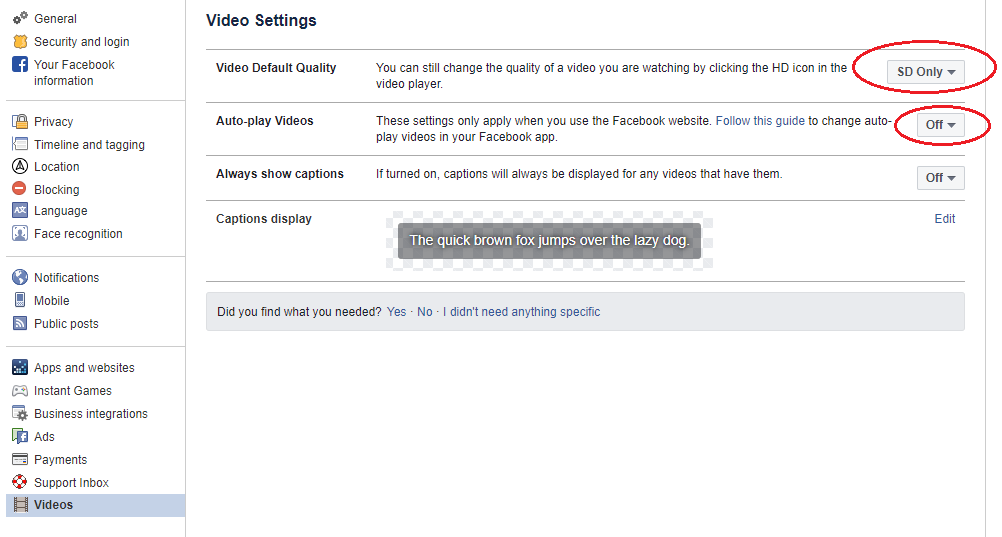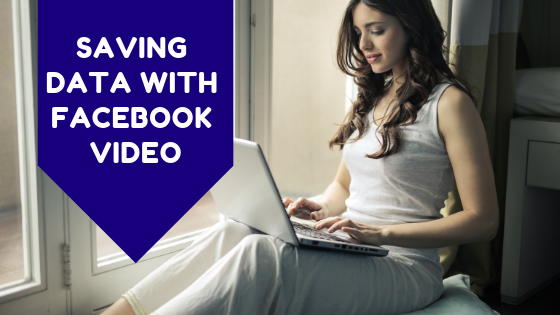
In recent years, Facebook has become the centre of many of our lives. We use it for sharing our daily activities, checking on our friends and even sending private messages to one another. Over the years, Facebook has changed quite a bit. Facebook no longer offers just the ability to post your social updates or pictures of your most recent holiday adventure. Increasingly the social media site is filled with videos from various pages you may have liked and even ones your friends have made.
One thing you may have noticed is that when scrolling through your news feed each day, the videos auto play as you go down, even if you don’t watch them. You may not know, but these videos can actually eat up a lot of your monthly data. Luckily it is quite easy when it comes to saving data with Facebook video. Here’s how you do it.
Step 1: Click on the arrow icon towards the top right of your Facebook Page. Then look down towards the bottom of the menu and click on settings.
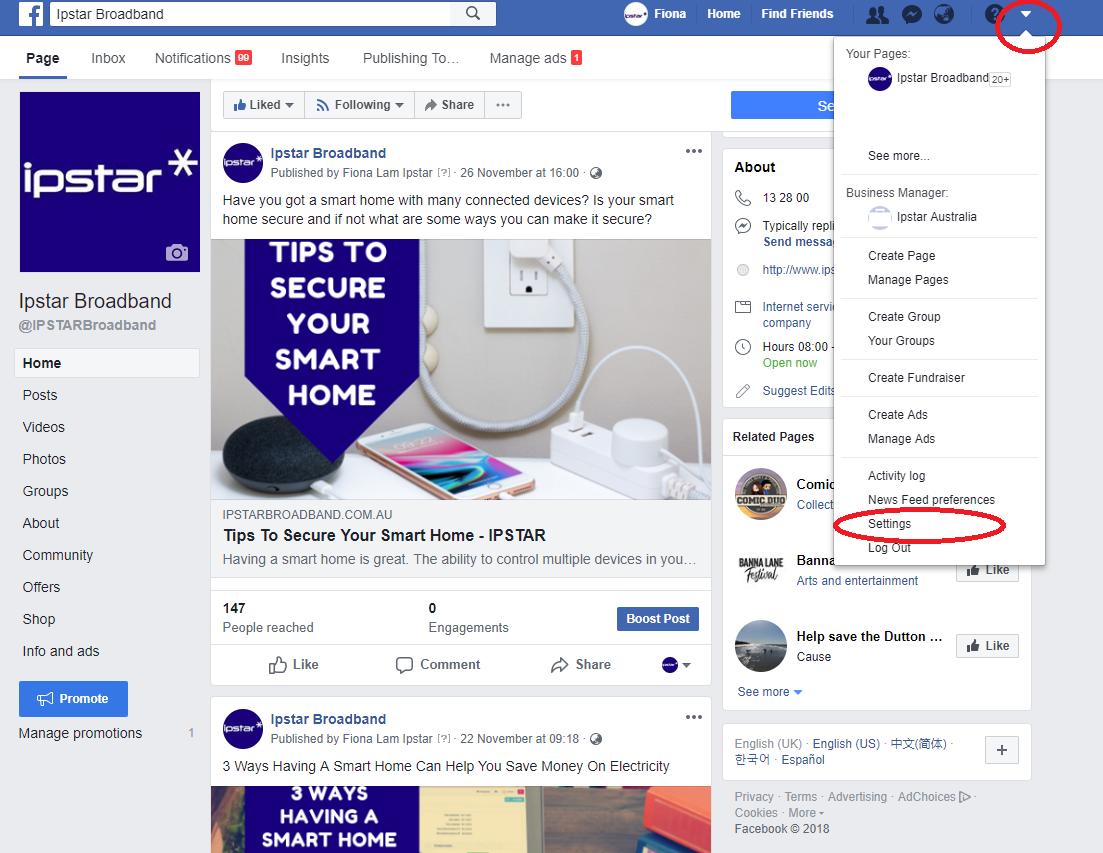
Step 2: Look to the left sidebar towards the bottom and click on the option that says “Videos”
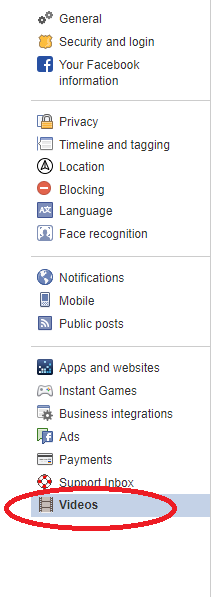
Step 3: Inside the video settings area you will see a few options that you can change to help you save data on Facebook.
The first thing you need to do is change the “Video Default Quality” settings from “Default” to “SD Only”. SD videos use up less data than HD videos.
Next change the “Auto-play Videos” option from “Default or “On” to “Off”. Having this setting off will stop videos from automatically playing in your newsfeed that you don’t want to watch as you are just scrolling down your feed. This will save you a lot of data over the course of a month if you are a heavy Facebook user.