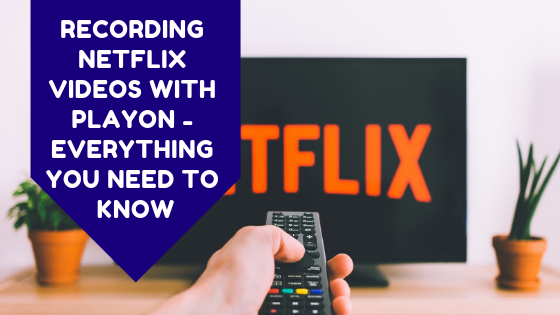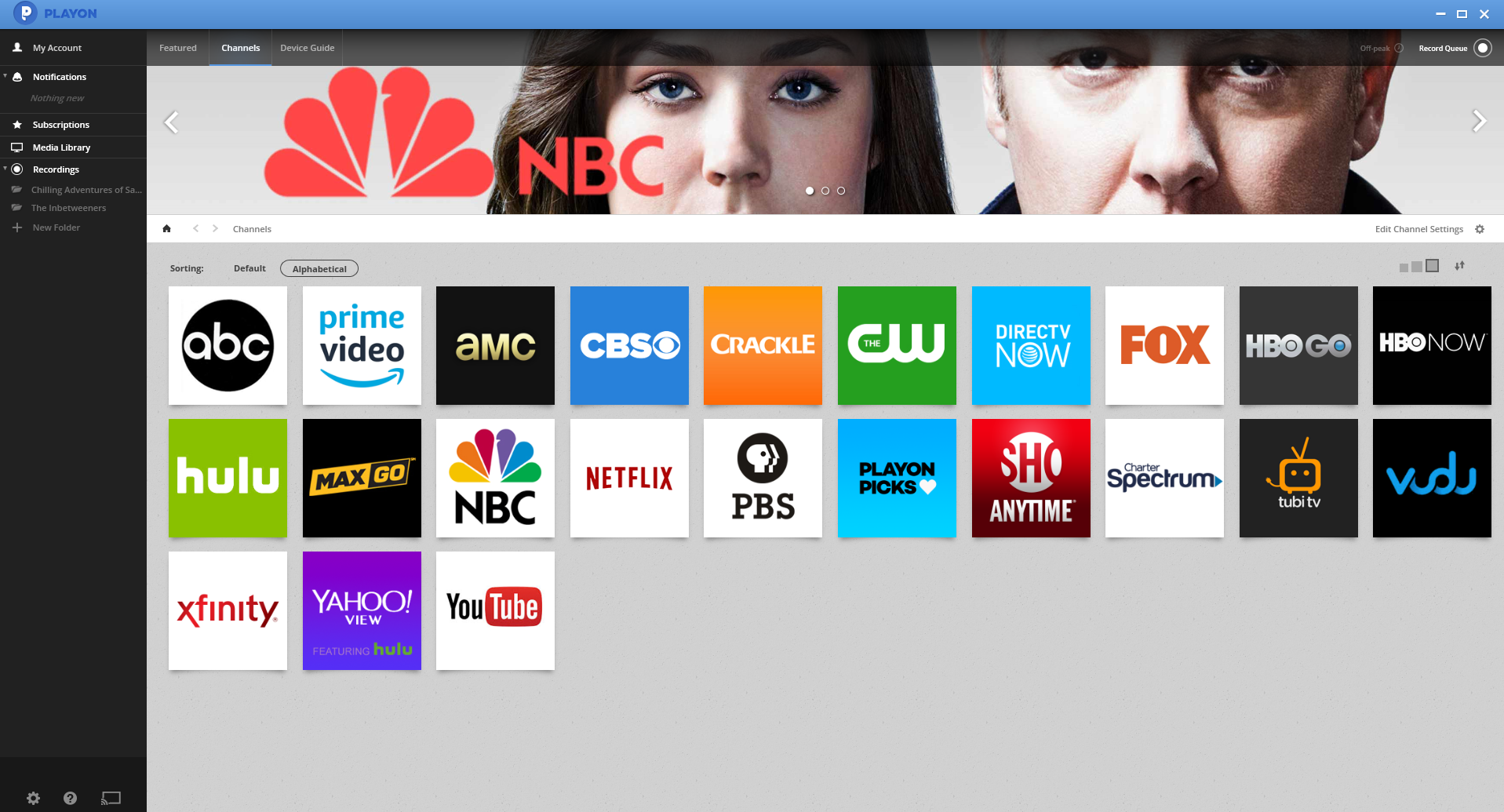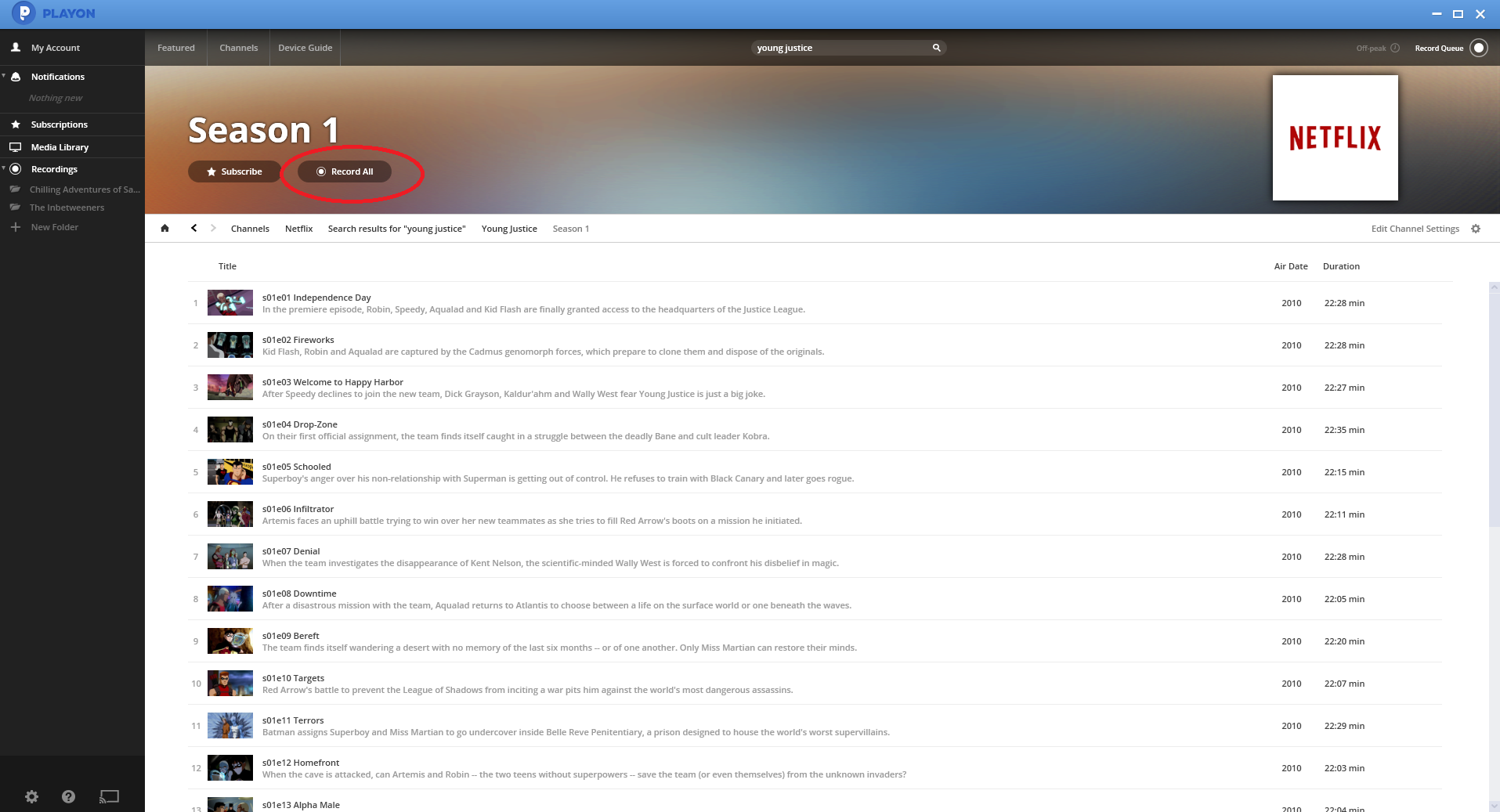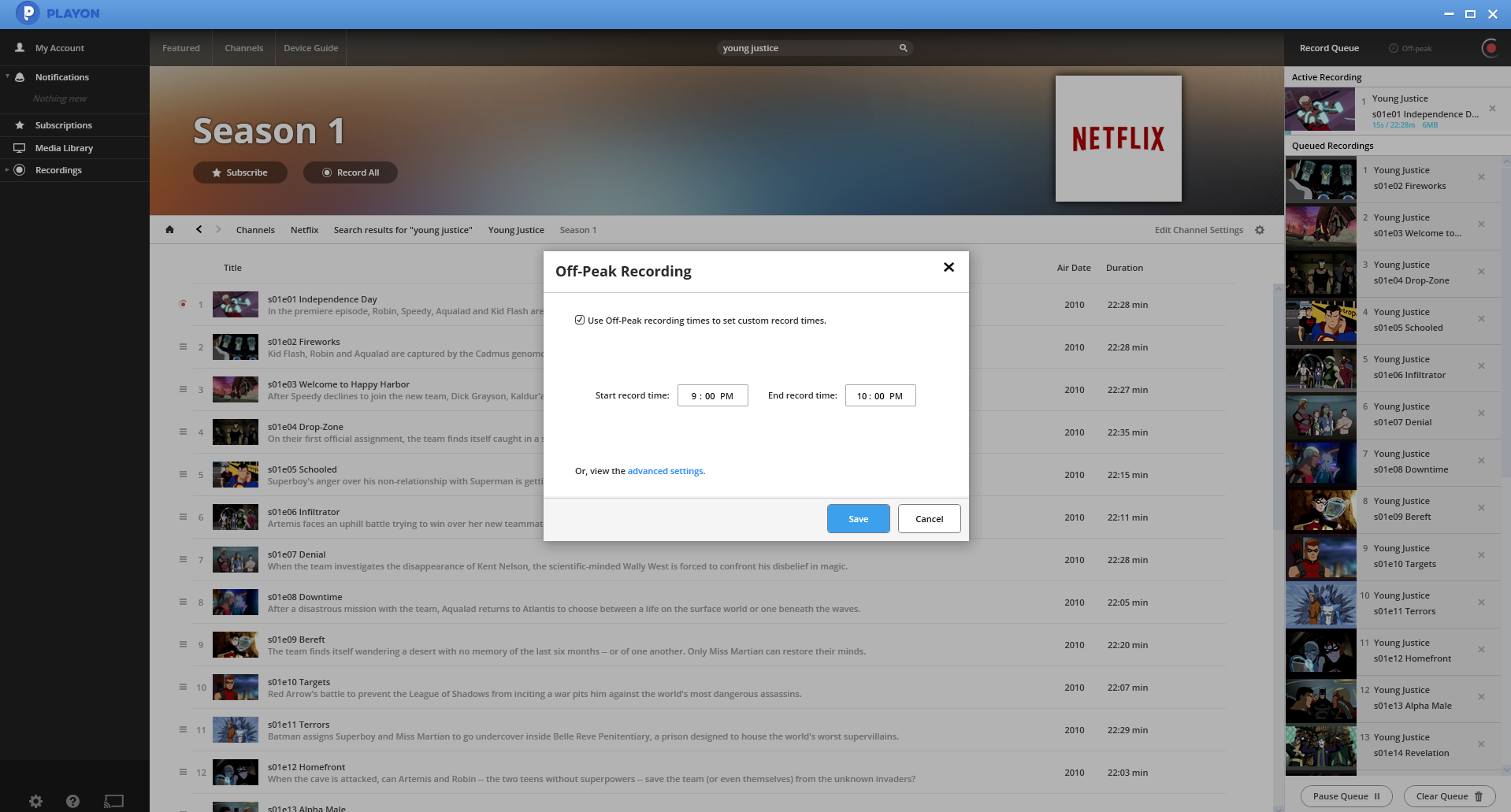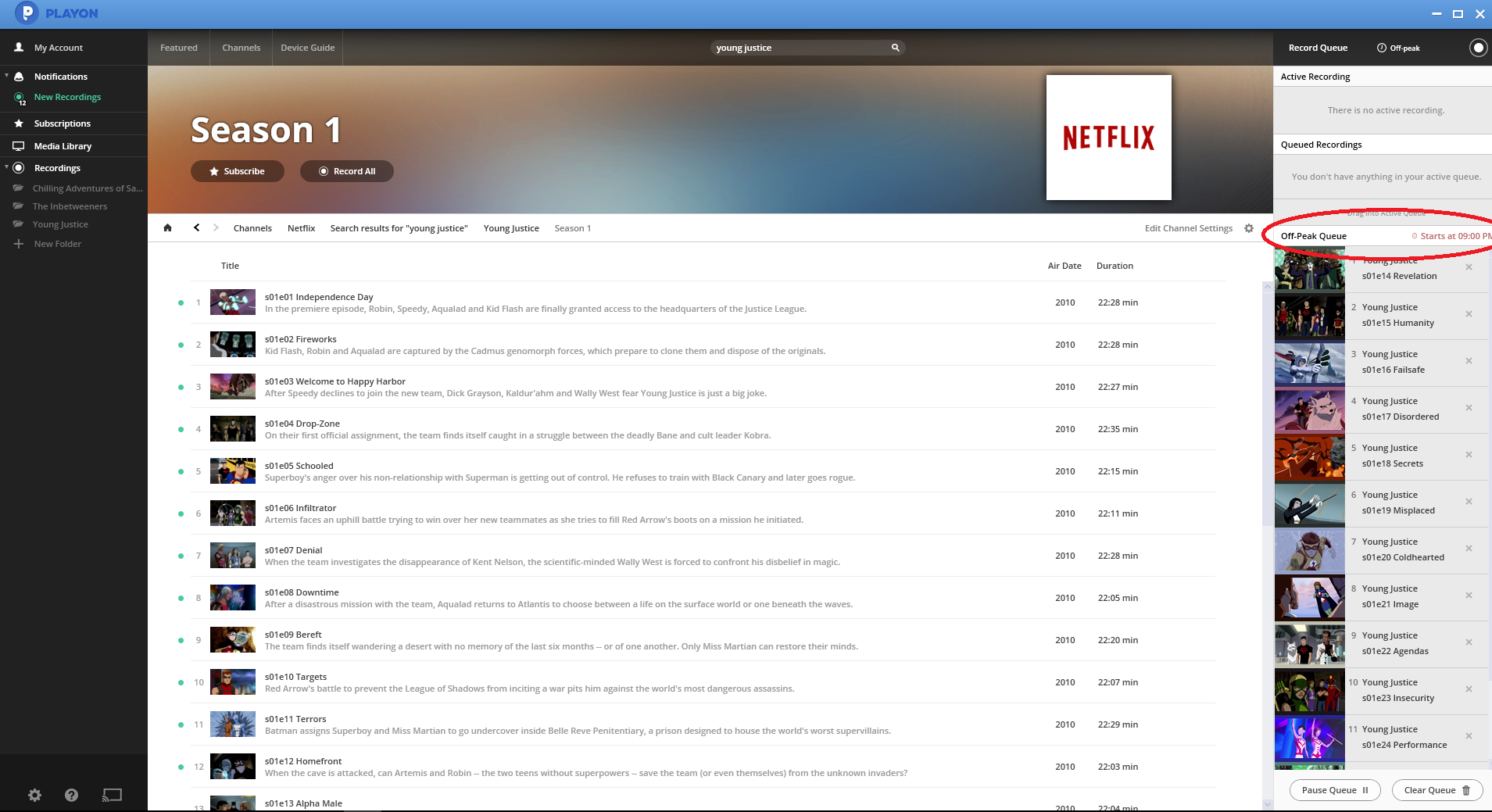PlayOn is an application that is able to record videos from streaming services such as Netflix, YouTube and more onto someone’s computer. Once recorded, the videos are saved onto the hard drive of the person who recorded it and they can be kept forever and played at any time.
The recording of the videos in essence is similar to what people did a few years ago with VCR’s and TV shows. People could set their VCR to record a show at a particular time when it was shown on TV. Maybe they were away from home, or something was on way too late at night. They set their VCR to record it and then that show would essentially be theirs to keep as long as they held onto the video tape. A similar thing is still done today for digital TV programs with modern day DVR’s that use a hard drive rather than a tape to record programming such as a Foxtel iQ box.
These days, people aren’t just watching free to air TV or Foxtel anymore. They’re on streaming platforms like Netflix or YouTube and spend hours every day on those streaming platforms. This has led to some services like PlayOn to emerge as a method of recording programming. PlayOn works by recording what’s on your computer screen.
At IPSTAR we think that this service is quite valuable for our satellite customers who need to make the most use of their off-peak and peak data usage. With Netflix being something we know many of our customers use a lot of their peak data on, PlayOn seems like a good option. What you can do with the PlayOn desktop version is record Netflix programming on your computer overnight during the off-peak and then watch it during the day so you don’t use any peak data streaming.
Netflix does already offer a download option within its service and we have another blog post covering how to download Netflix videos on Windows 10. But what PlayOn offers differently to Netflix is its ability to schedule downloads at certain times.
You may not want to stay up past midnight to press download on a Netflix TV show or movie during off-peak hours so you can watch it the next day. With PlayOn you can choose what you want to record during the day and then as long as you leave your computer on overnight, it will record your chosen TV shows or movies overnight for you.
Things you should know about PlayOn
There are two pricing options for buying PlayOn
PlayOn is not free. You need to first purchase PlayOn. You can try out the product for free on your computer, but you will need to either buy it outright or subscribe to be able to record something. The free download version can be found here.
- Playon Desktop: We consider this the better option. It is only 1 up front payment of $34.99 USD (price last checked 25/03/2019). Once paid for you can record as many shows as you like forever on your computer. There’s no limits. Information about PlayOn Desktop can be found here.
- PlayOn Cloud: Relies on the cloud to record your videos, they can then be downloaded to your devices. But remember we are wanting to save data and this uses more data than PlayOn desktop as it needs to connect to the cloud all the time. Pricing is also different, the cloud option comes in different plans which are paid for monthly starting at $2.99 USD which gives 50GB of space and allows for only 10 recordings to be made. Information about PlayOn Cloud can be found here.
PlayOn is a US company
When you first log into PlayOn there will be many apps and streaming services there that you can see as available to record on. But they will not work here in Australia as they are mostly US only. So don’t start thinking you can all of a sudden start watching The CW or NBC through PlayOn, it won’t let you. What does work is Netflix and YouTube in Australia.
To watch Netflix through PlayOn you will still need an active Netflix account. You will need to log in through PlayOn to use Netflix. Once you do, you can record or just stream your videos within the PlayOn application. Youtube does not require a log in to watch videos. You can test the streaming part with the free version of PlayOn but to record you will need a paid version.
PlayOn Uses Your Data To Record Videos
When you set a video to record overnight on Netflix. It will still use your off-peak data to record the video. Essentially what’s happening overnight is all the videos are played on Netflix and streamed in order for PlayOn to be able to record the videos on the screen.
How To Record Netflix videos with PlayOn
The following steps are for the PlayOn Desktop version.
Step 1: Click on the Netflix tile in the channel menu. You can see the channel menu in the image above in the ‘Playon is a US company’ section.
Step 2: Find a program you would like to record. In this example we will record some episodes of ‘Young Justice’. If you want to record all the episodes in this series, you can press ‘Record All’. Pressing ‘Record All’ will add all the episodes to your record queue.
Step 3: Pressing ‘Record Queue’ will open a list of all shows you plan to record and you will be able to see all the ones you’ve just added.
Step 4: After pressing ‘Record All’ your shows will start recording automatically and straight away. But what you want to do is record these shows during the off-peak so you don’t use your peak data streaming them all and recording them.
Step 5: To set your record times you will need to click on the ‘Off-Peak’ button towards the top right of the ‘Record Queue’ area.
Step 6: A box will appear asking you to select your preferred download times. You can pick the entire off-peak period which is 1am to 7am or you can choose any other times you prefer to record your videos. To do this, tick the box next to the sentence that says ‘Use Off-Peak recording times to set custom record times’. Then choose the times you would prefer to record your content and press save.
Step 7: Now with your times selected you can add recordings to your queue and this will always record only during the hours you’ve selected. If you add videos to the queue during the day you will see the time you have put just above the queue.
Videos you record on PlayOn will be saved to your computer and technically they can be transferred to a USB and played on other computers or devices if you have devices that can play them in your home.
More information about PlayOn including their plans, prices and the free download option can be found on the PlayOn website here.