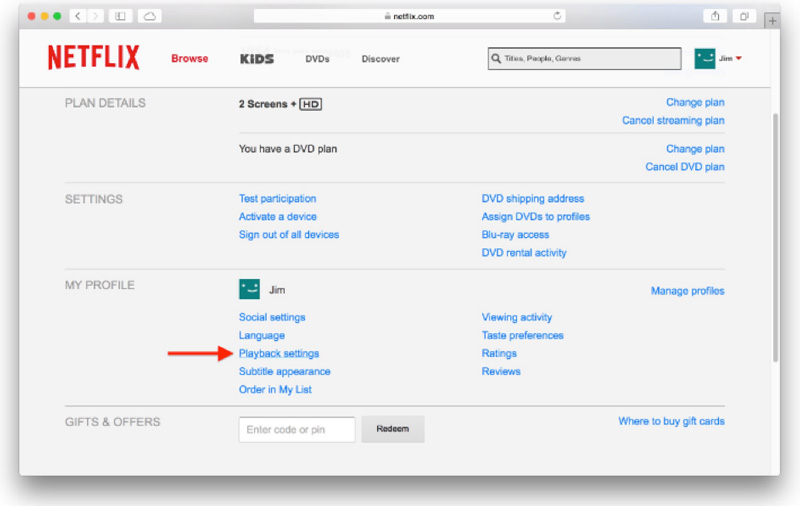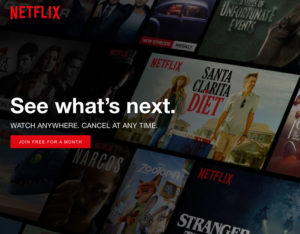 Living in regional and rural Australia has its challenges when it comes to internet connectivity. In most cases, Satellite internet is the only option available to remote households and you may often find your data quickly running out each month. This can be a frustrating experience.
Living in regional and rural Australia has its challenges when it comes to internet connectivity. In most cases, Satellite internet is the only option available to remote households and you may often find your data quickly running out each month. This can be a frustrating experience.
You can reduce your monthly data consumption by lowering your screen resolution. This option is available on Netflix, YouTube, Hulu and most other video streaming sites. Each of these applications provide up to date instructions on how to easily change the setting for your specific device. This means, that instead of giving up on Netflix halfway through the month, you can force the service to use a lower quality video stream that lets you still enjoy your movies and shows while significantly reducing bandwidth usage.
To set your Netflix data usage, log in to your Netflix account, click your account name at the top-right portion of the browser window, and select Your Account.
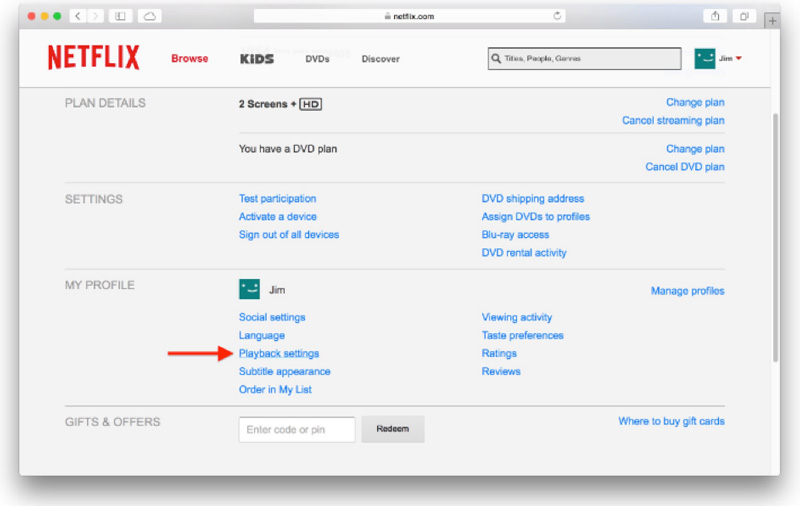
On the Account page, scroll down until you see Playback Settings listed in the “My Profile” section. Click it to view data usage and episode playback settings.
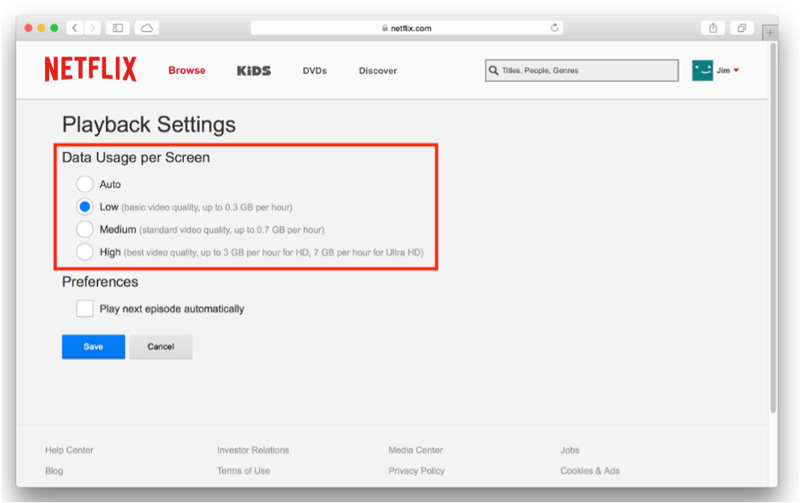
There are four quality settings that will affect both picture quality and data usage:
- Auto: attempts to provide the highest quality for the current connection speed and signal strength
- Low: reduced standard definition video quality that will use up to 300MB per hour of streaming
- Medium: standard DVD-quality video at up to 700MB per hour
- High: HD-quality video (on supported content) that can use up to 3GB (3000MB) per hour. For Netflix’s “Ultra HD” content, expect up to 7GB (7000MB) of usage
For the bandwidth-conscious on very limited data caps, sticking with the “Low” setting will ensure that you can still enjoy Netflix content with less impact on data usage. Even moving to the “Medium” setting will provide decent quality and reduce the bandwidth hit. Just make sure to monitor your data usage via usage portal and adjust your Netflix settings accordingly.
Any changes you make to your Netflix data usage settings will take immediate effect in your Web browser, but note that you must reload (or sign out and then sign back in again) on any Netflix-enabled devices (Xbox One, PS4, Roku, Apple TV, etc.) for the change to be applied.
In addition to reducing your GB, reducing your Netflix quality settings can also help ensure smooth playback. The “Auto” setting does a pretty good job in general, but if you’re experiencing buffering and playback issues on a slower Internet connection, manually setting the quality to “Medium” or “Low” may help provide uninterrupted playback. Reducing Netflix data usage can also keep your own network bandwidth free for other important tasks such as video chatting, VoIP calls, or large file transfers.
Due to the variety of each user’s Internet speeds, data plans, and network configuration, there’s no universally applicable recommended setting for Netflix bandwidth. Therefore, take some time to experiment with the different settings to determine which works best for your needs, but remember to reload any Netflix apps on your media devices each time you make a change.
IPSTAR broadband here to help. Give us a call on 132 800 or [email protected]