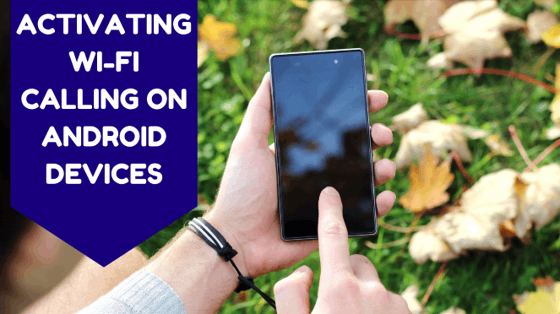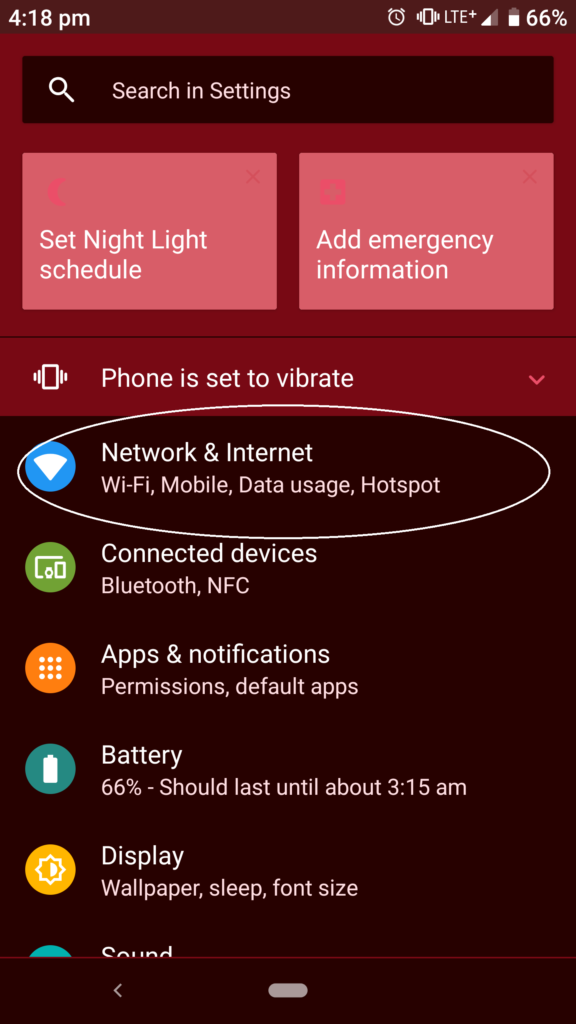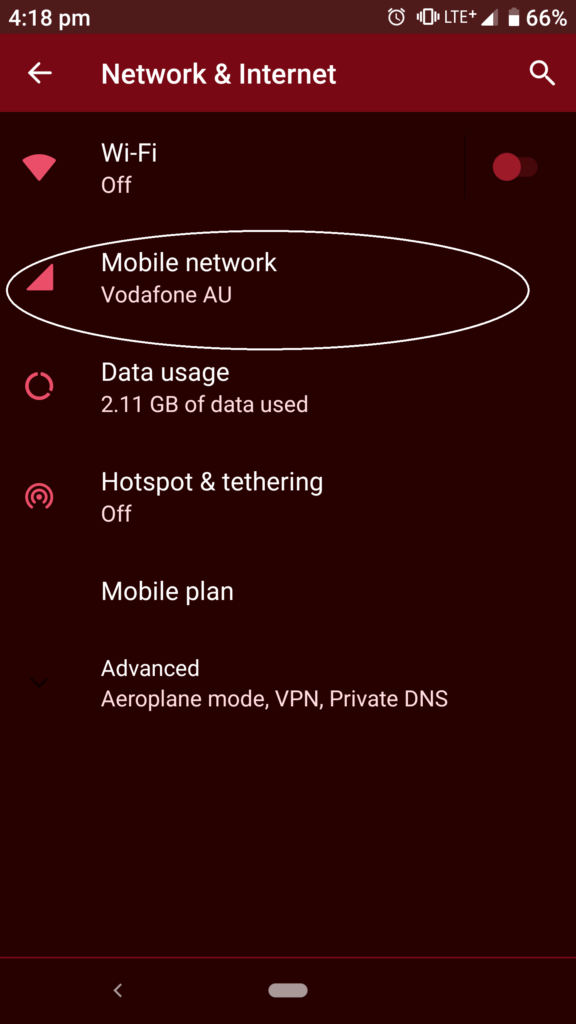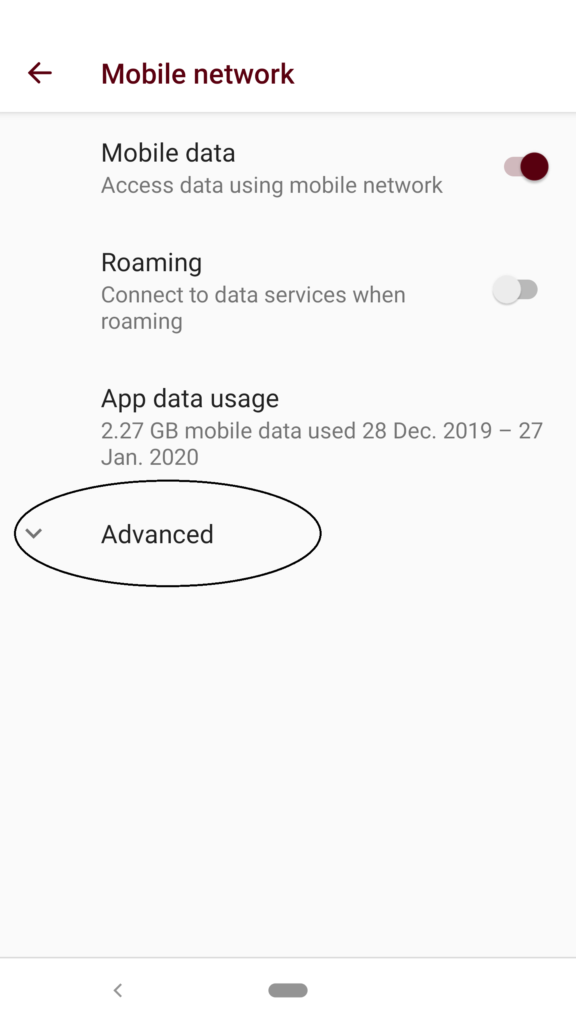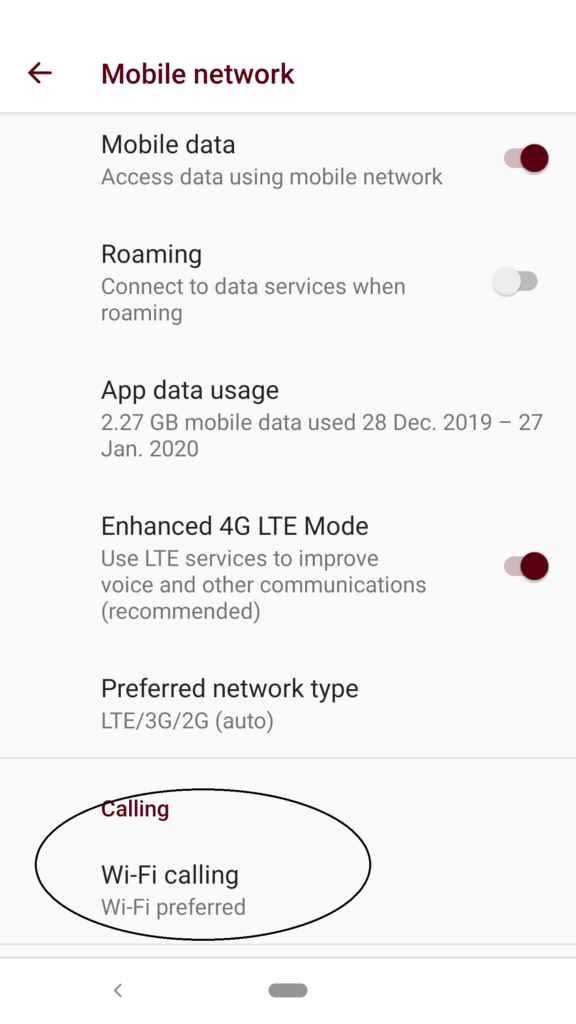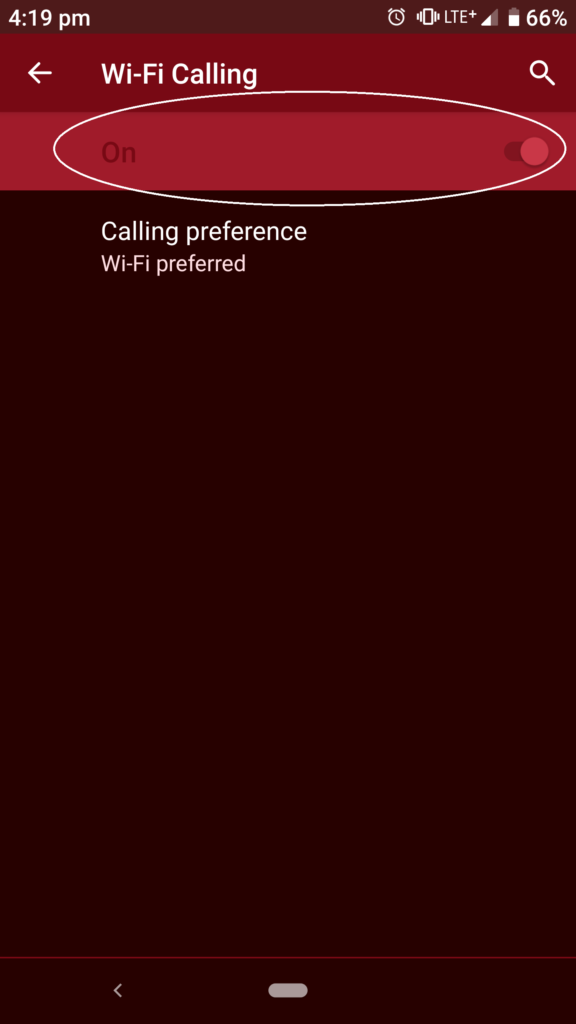Many of our customers are in rural regions around Australia. They are often connected with IPSTAR Broadband on a satellite connection and they have a mobile phone to make calls. But many of our customers live in remote locations where mobile phone coverage is low or non-existent. Making calls from home with a mobile is often not possible, but actually there is a way to make it possible by using Wi-Fi calling.
Wi-Fi calling is one of the best features to have activated on your phone if you are in an area with little or no mobile phone coverage. If you activate Wi-Fi calling on your phone, you will be able to make the same phone calls you want to make on your phone’s mobile network, but instead, you can use your Wi-Fi network to make the phone calls through the internet. Even if you have no mobile reception at all, Wi-Fi calling will work as long as your internet is connected and your Wi-Fi is working. It’s very handy to have in emergencies if mobile towers go down.
There are some requirements to be able to do Wi-Fi calling. You will need to have an Android phone that has a Wi-Fi calling feature. You will also need to have a mobile phone provider that supports Wi-Fi calling. Providers in Australia that support Wi-Fi calling include Optus, Telstra and Vodafone. If you are with another provider, you may wish to contact them to ask if they support Wi-Fi calling.
With Android, there are many different phones, Android versions and models. But we do have some guides to help you find it in the settings. Generally, Wi-Fi calling will be in your phone’s settings and most Android phones allow you to search, so you can find it inside there.
Wi-Fi Calling on Samsung S8 / S8+/S9/S10
- From a Home screen, tap the Phone icon (lower-left).
- Tap the Menu icon then tap Settings.
- Tap the Wi-Fi Calling switch to turn on or off.
If activating Wi-Fi Calling for the first time:- Tap Activate Wi-Fi Calling.
- Review the Terms & Conditions then tap CONTINUE.
Ensure the Terms & Conditions option is checked. - Enter the emergency location information and enter a valid address.
A similar process to what is above for Samsung can also be used for Huawei phones.
Activating Wi-Fi Calling on Android 9
Step 1: Open your “Settings”
Step 2: Click on Network & Internet
Step 3: Click on “Mobile Network”
Step 4: Click on “Advanced”
Step 5: Click on Wi-Fi Calling
Step 6: Turn Wi-Fi Calling on by pressing on the switch.
The steps above were recorded using a Razer Phone 2 which runs Android 9.
If you need any help setting up Wi-Fi calling on your phone it’s a good idea to call your mobile phone provider for help such as Telstra, Vodafone or Optus as they will often have guides available and ready for the mobile phone you have signed up with, with them. But if you like, you can also call IPSTAR Broadband and we will help you as well.