- Log into MyIPSTAR Portal
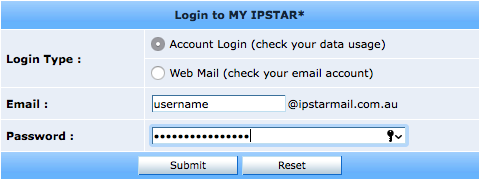
- Click on Password/Email, you can find this on the menu to the left hand side of the page
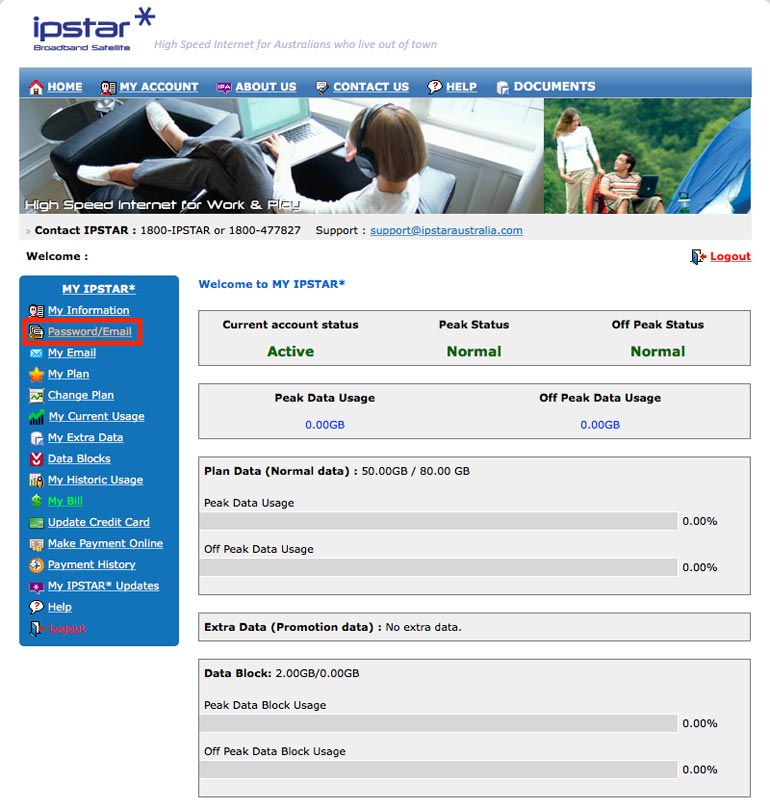
- Locate the Email address you want to change the password for. You should have used this email when registering for the service. If you have changed your email address after registering, please use the one which is now active.
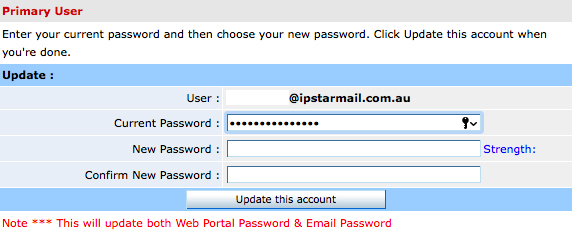
- Type in your new password, and then confirm the new password. If you are changing your primary email address password you will need to also enter your current password.
Note: When typing in your new password, it will need to be at least 8 characters long, contain one symbol, one number and one upper case letter.
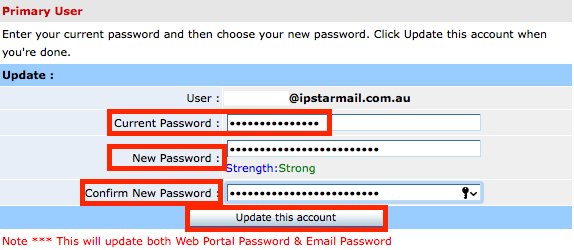
- Click, “Update this account”. You will be asked if you’re sure you want to do this. Click, “Okay.”
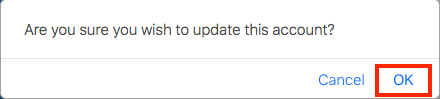
- You will then see that the process is complete. Click, “Okay.” Your new password will be applicable immediately.
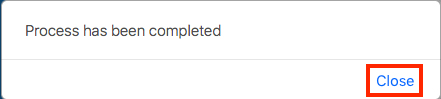
- Make sure you remember your new password as you will have to use it the next time you log in to your MyIPSTAR Portal.
Sales: 1300 477 827
Support: 1300 464 778



