Initial Physical Setup
1. Connect the power cable to the Wi-Fi Router.

2. Connect the power adapter to the power point.

3. Connect the Ethernet cable into the ‘Internet’ or ‘WAN’ port. This can vary depending on what router you have.

4. Plug the other end of the Ethernet cable into port UNI-D1 at the back of the nbn modem.
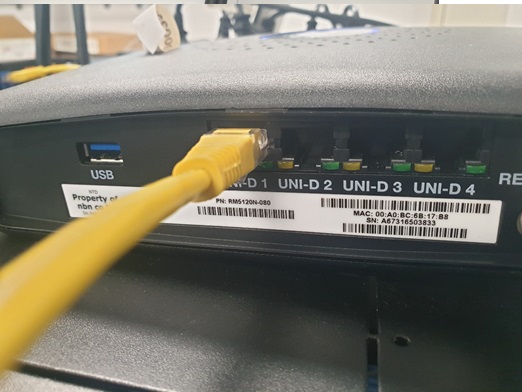
Connecting via Wi-Fi
1. Turn the Router over and take note of the Wi-Fi Security Key / Password on the sticker at the bottom of the router.

2. Search for available wireless networks on the computer. How you do this will vary depending on the computer you own.
3. Select the Wireless Network name of your router and click Connect.
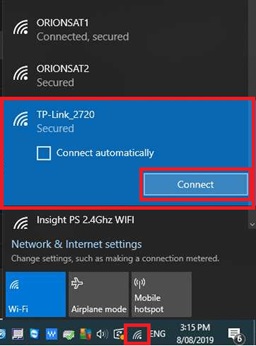
4. Enter the network security key that is written on the back of the router and press Next.

5. You should now be connected and ready to use your new service.
Connecting via Ethernet Cable (Non Wi-Fi setup)
1. Connect the Ethernet cable into the ‘Internet’ or ‘WAN’ port. This can vary depending on what router you have.

2. Plug the other end of the Ethernet cable into port UNI-D1 at the back of the nbn modem.
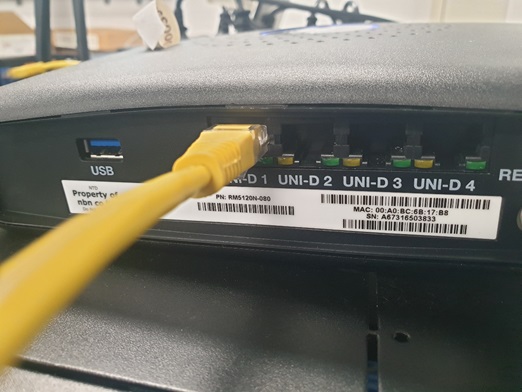
3. Plug the Ethernet cable that came with the router into any one of the four ports, numbered 1 – 4 on the back of the router.
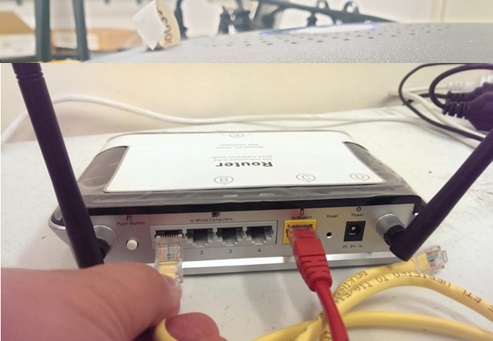
4. Plug the other end of the Ethernet cable into the back of the computer.

5. You should now be connected, please try the connection.
Still no connection?
PLEASE NOTE: Some third-party routers might need to be reconfigured to the following settings to enable a Satellite connection:
Operation Mode: Wireless Router
Connection Type: Dynamic IP
This can be easily configured through the Wireless Router Quick Setup/Setup Wizard. Alternatively, the settings required will most likely be in the Advanced Settings section of the Wireless Router.
To access the router setup page, enter the router gateway address into a web browser. Some of the most common addresses are http://192.168.1.1 or http://192.168.0.1
You will be prompted for a username and password; the most common username is “admin” without quotes. The most common password is “admin” or “password” without quotes. You should be able to find this information at the bottom of your Wireless Router or Router Manual Guide.
Unfortunately, we are unable to support third party routers, however, a phone call to the manufacturer support line or reading the manual guide should be sufficient to guide you on how to change this. Once this is configured, ensure the Ethernet cable is plugged into Port UNI-D1 of the nbn NTD and the other end is then plugged into the WAN/Internet port of the Wireless Router.
***If your service is still not working after following the above steps please contact our support team on 1300 464 778, thank you***



