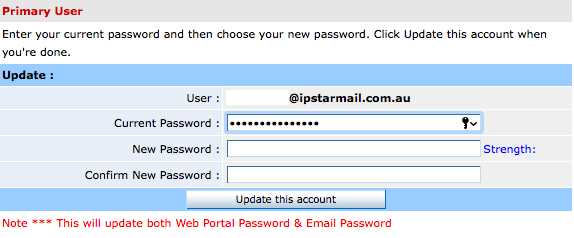- Log into MyIPSTAR customer portal by clicking here.
- Select Make Payment Online
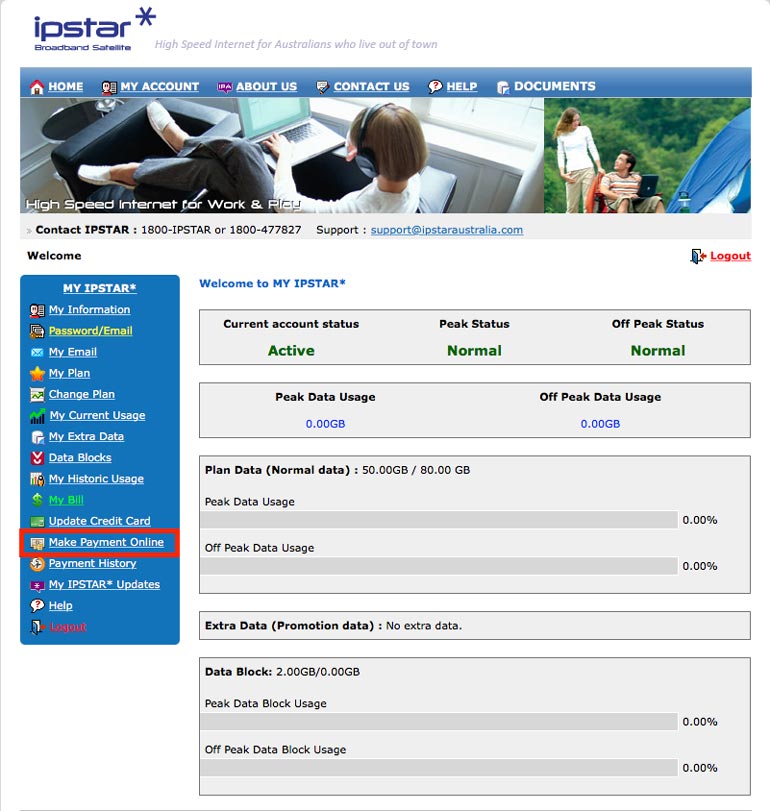
- Type in your Password
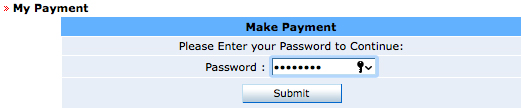
- You will need to first register your Credit Card details. Type in the name on the card, as it appears. Type in the card number and expiration date and click, “Save.”
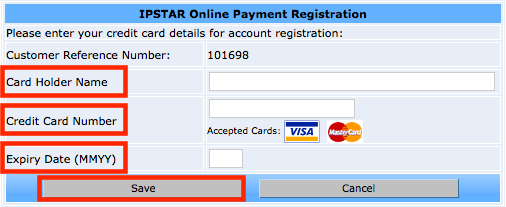
- Confirm the information is correct and then click on, “Make Payment.” Your card is now registered and saved for use in the MyIPSTAR portal. Please note, we value our customers privacy, which is why you will not be able to see your full credit card details.
- Your information will now show again where you can select the amount you would like to pay, as well as a box for your CVN (security number that can be found on the back of your card). Fill this out, agree to the “Terms of Use” and then select, “Submit.” Note: You can pay as much and as many times as you like. You do not need to wait for an invoice to make a payment; this payment method is available 24 hours a day, 7 days a week.
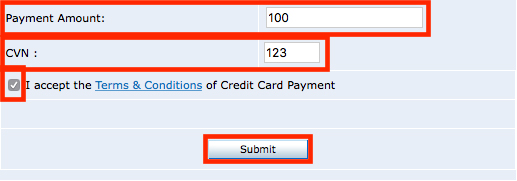
- Confirm the information is all correct – including amount you would like to pay. Click on ‘Confirm’ if you are satisfied that the information is all correct.
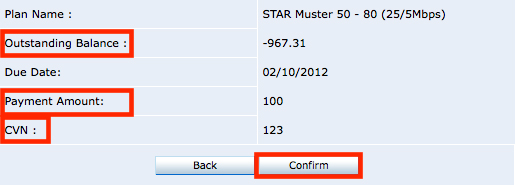
- You will now see a receipt page which will tell you if your payment was approved or declined. You will obtain a reference number for the payment. Note: If you want to find previous credit card payments made, select Payment History from the menu on the left hand side.
Sales: 1300 477 827
Support: 1300 464 778