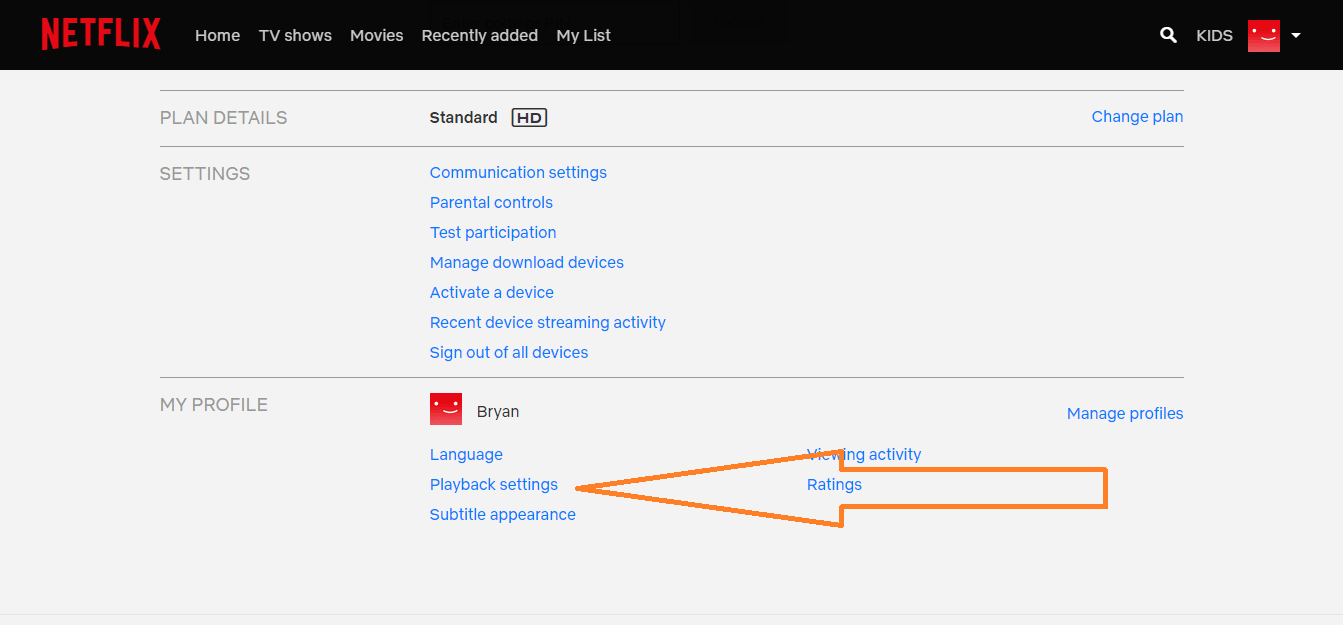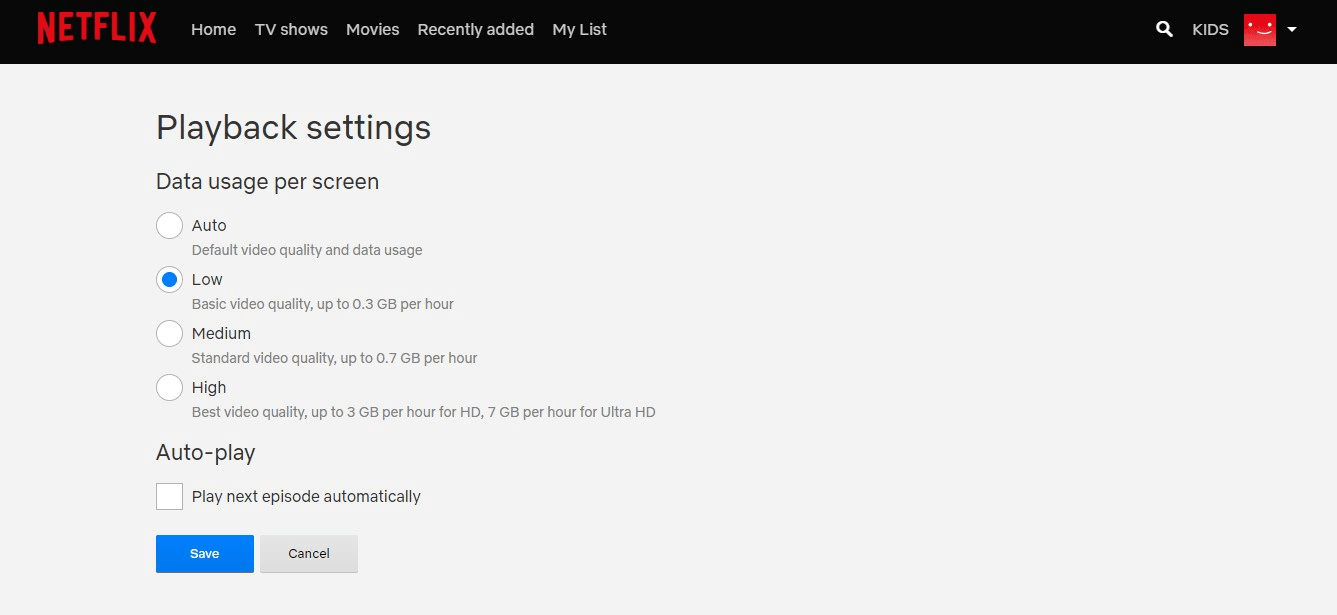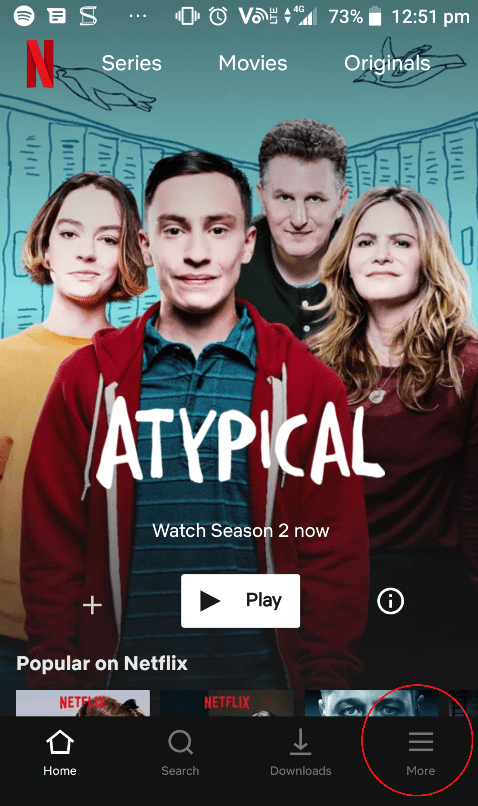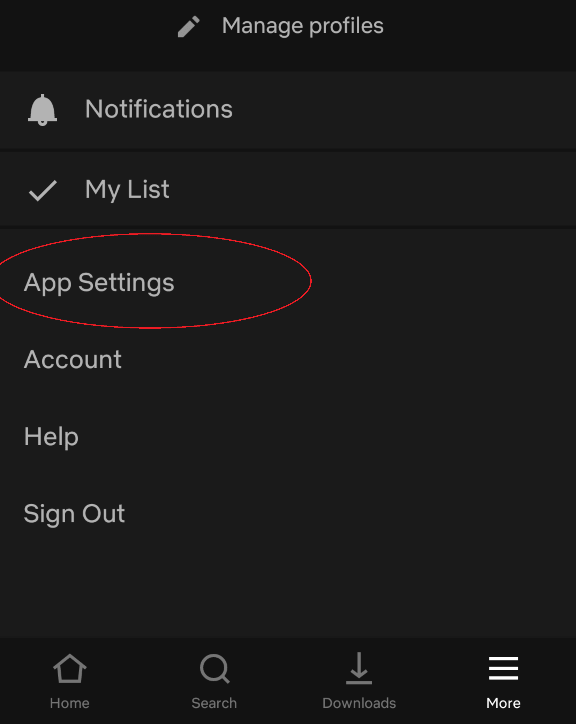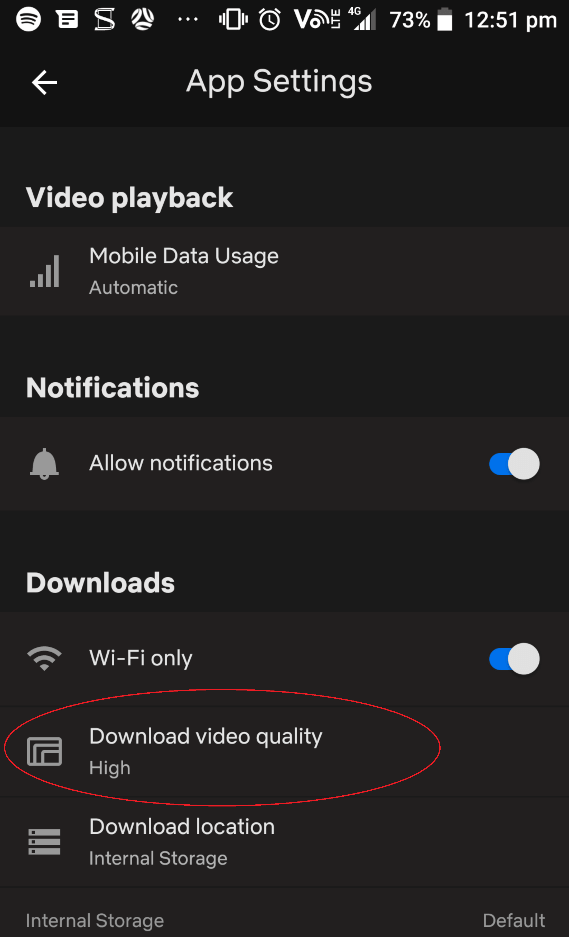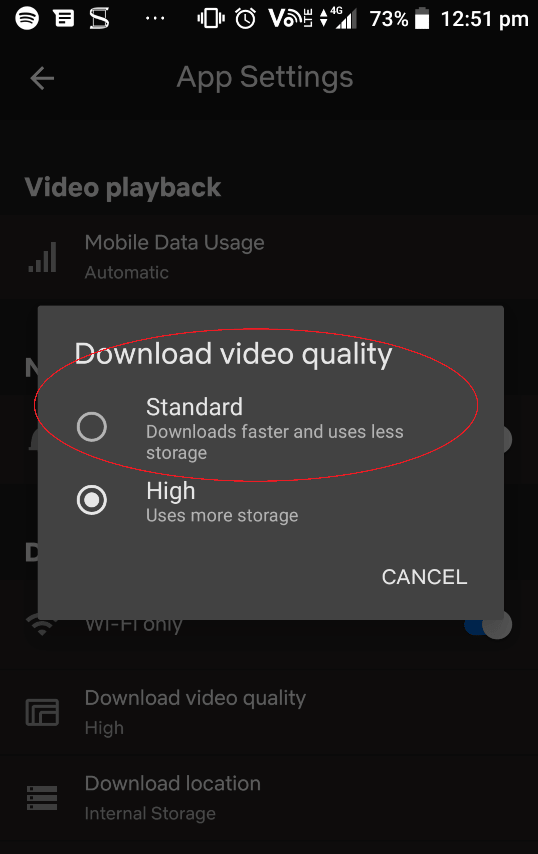If you’ve been watching a lot of Netflix lately, then you may have noticed your data usage sky rocketing after each session. With so many shows releasing on Netflix each week, it’s hard to resist watching them while simultaneously staying under your data usage limit for your plan at times. Luckily at IPSTAR Broadband, we know the steps customers can take for how reduce Netflix data usage.
There are two ways for how to reduce Netflix data usage. The first is for streaming shows and the second is for when downloading them.
How to reduce Netlflix data usage when streaming TV shows or movies
Handy Tip: Data usage settings only apply to the profile you have decided to change them on. Many families set up different user profiles for different family members to use when they go in to watch their favourite shows. Changing data settings on one profile does not apply to other profiles on the account
Step 1: Sign into your Netflix account
Step 2: Click the profile you would like to change the settings for
Step 3: Move your cursor to the top right (near your profile picture) and click “account”
Step 4: Scroll down until you see the “My Profile” section. Inside this section click on “Playback Settings”
Step 5: In the “Playback settings” screen you can select a lower quality video option which will use less data. Choose the option that’s right for you.
On the “Playback Settings” screen is also a box you can tick to stop videos from auto playing after you finish watching one. If you leave the room often and often leave Netflix on then ticking this box alone will save you data instantly by not playing episodes of shows when you aren’t even in the room and you aren’t even watching.
Step 6: Remember to click save!
According to Netflix, data use changes can take up to 8 hours to take effect.
How to reduce Netlfix data usage when downloading TV shows or Movies
For mobile devices and tablets which use either Android or IOS, Netflix customers can download shows to watch on the go or during times when they won’t be able to connect to their home internet. Some customers use the downloads to save data by downloading during off-peak times which is a good idea. But if you are getting close to your download limit on your current plan and want to download more of your favourite shows or movies, there is an option to reduce the download sizes.
Step 1: Sign into your Netflix account on your mobile or tablet
Step 2: Click “More”
Step 3: Click “App settings”
Step 4: Click “Download Video Quality”
Step 5: Select “Standard” instead of high
Selecting “Standard” instead of “High” will mean that the files you download should now use less space and therefore less of your data.
If you are also a Stan user, click here to find out how you can also reduce your data on Stan.