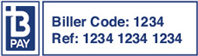Setting up BPay is easy and can be done in just a couple of minutes!
Step 1: Locate the BPay logo on your bill. On an IPSTAR Broadband bill you can find the BPay Logo on page 2. An example of what BPay looks like is below.
Step 2: Log into your online bank and choose the BPay payment option in Billing. Each bank has a slightly different set up process for BPay as the websites are all laid out differently for each bank. If you are unsure, BPay has a helpful area of their website where you can enter the bank that you use and it will tell you the process of how to set it up. You can find that here.
Step 3: Once you have entered the BPay section of your bank. You will need to enter the BPay Biller code, the Customer Reference Number (CRN), the amount you would like to pay and also the date from your bill.
Step 4: Once you have entered your details, simply click ‘pay’ or ‘submit’ to pay your bill using BPay.