- Click on the Network Connections icon, at the bottom right hand side of your computer screen.

- Click on “Open Network and Sharing Center.”
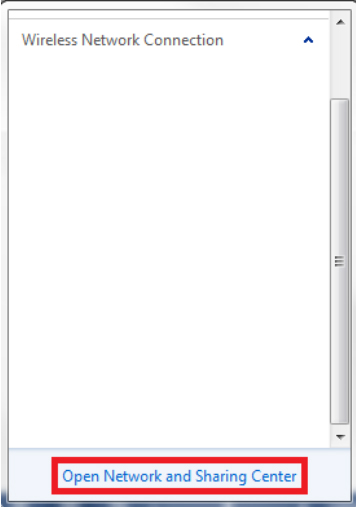
- Click on “Set up a new Connection or Network.”
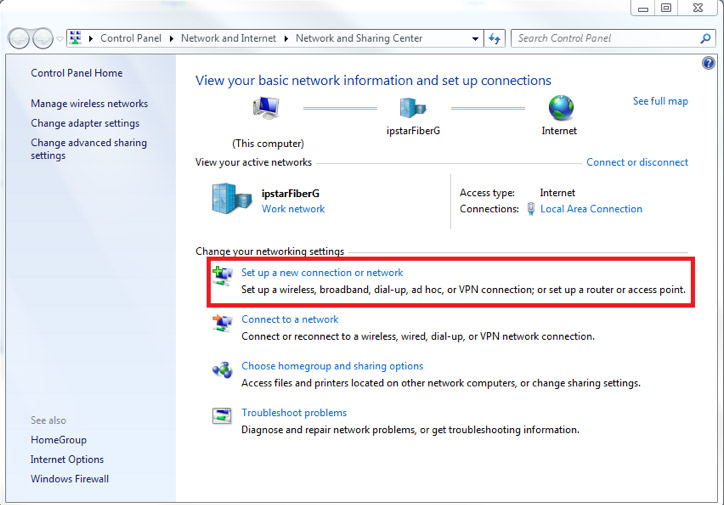
- Select, then click on “Connect to the Internet” and click on the “Next” button.
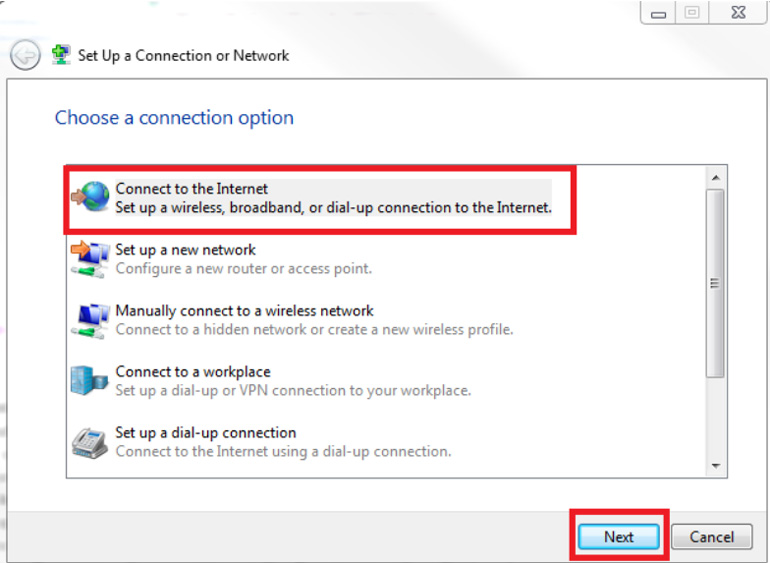
- If you have a connection already registered, click on “Set up a new connection anyway.”

- Click on “Broadband (PPPoE)”

- Type in “Username” and “Password”
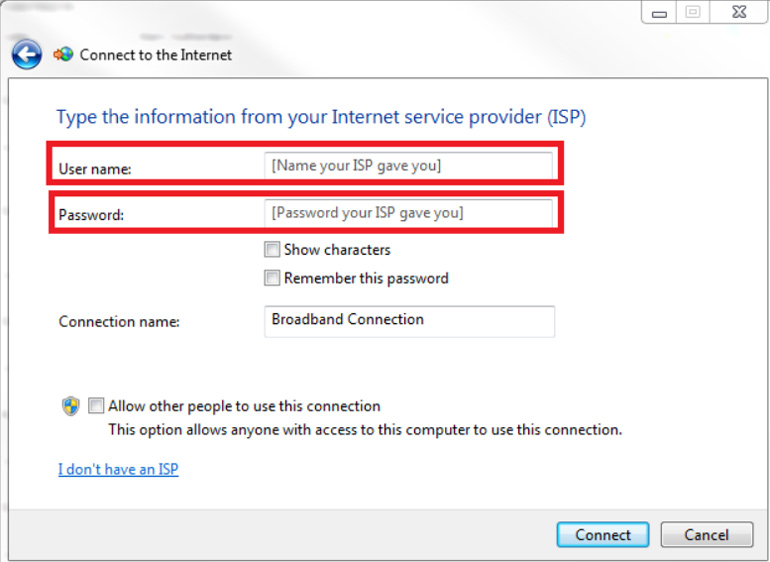
- Tick the “Remember this Password” box
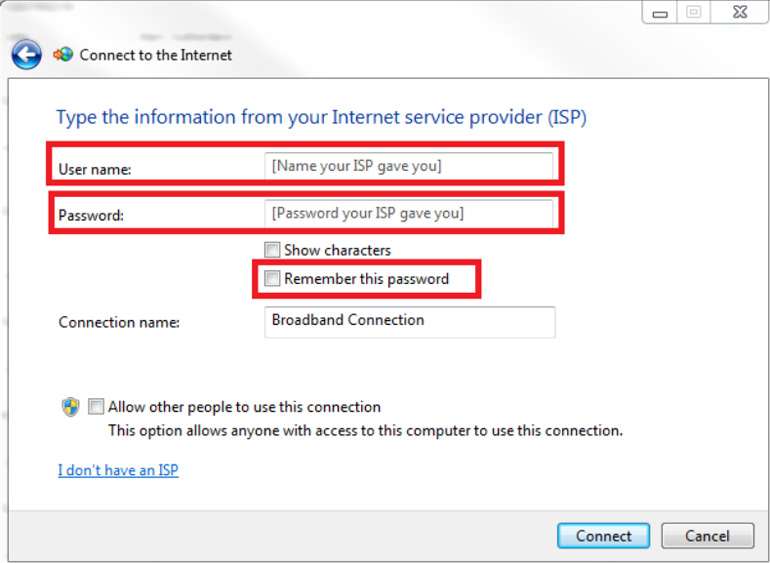
- Give the connection a name under the “Connection Name” box
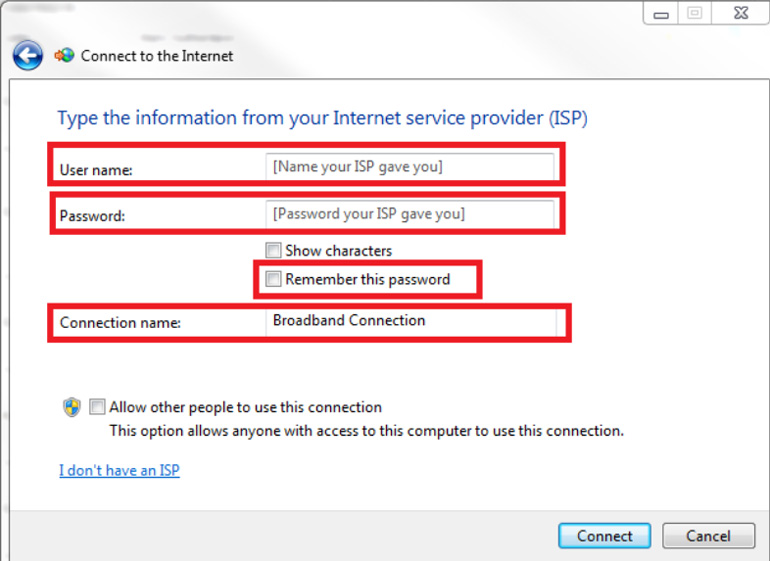
- Tick the “Allow other people to use this connection” box – please note: By selecting this option, you are allowing other user profiles on this computer to use this internet configuration. If you do not want to share this connection with the other user profiles – do not tick this box.
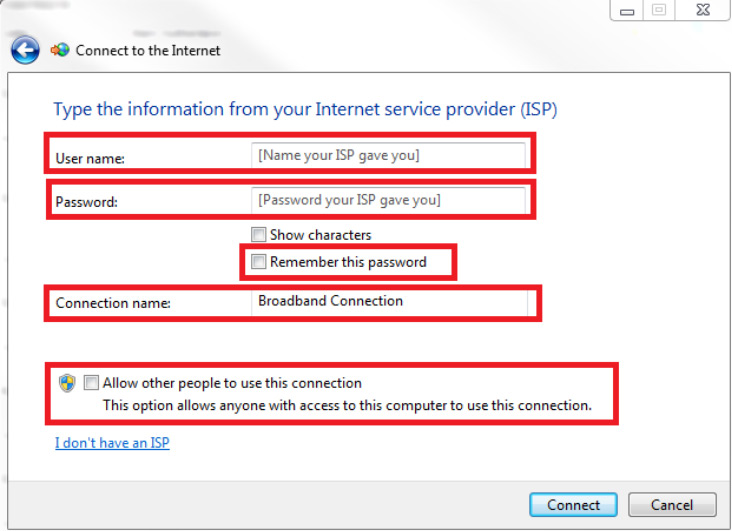
- Click the “Connect” button.
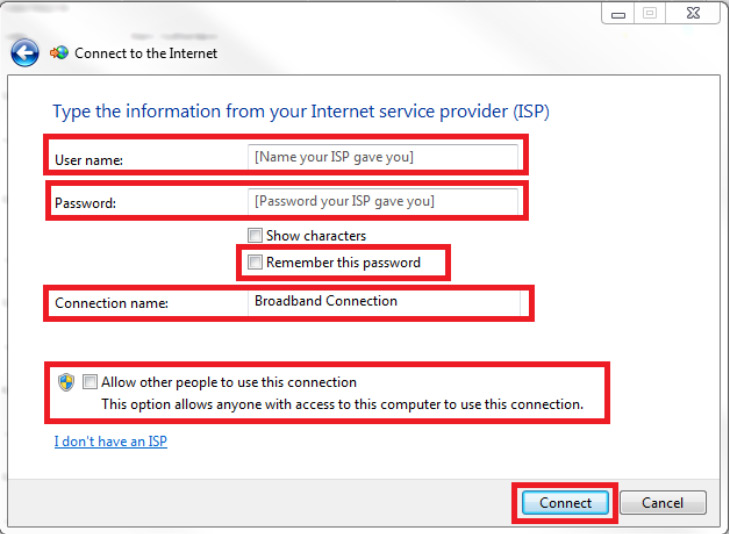
12. That’s it. You’re now all set up and ready to begin using the internet.



