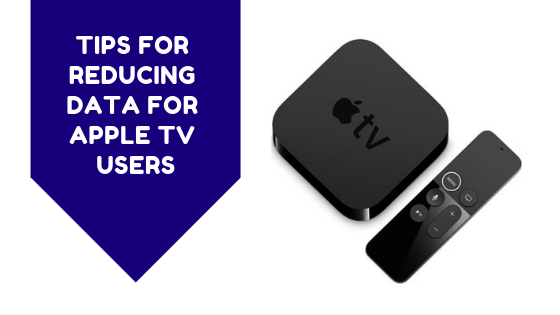
If you are an Apple enthusiast, being part of the Apple ecosystem can be very convenient. You can have your iPhone, iPad, Mac and now even your TV all synced together.
Apple TV is a great asset to have in your home because it will give you access to a variety of Apple services to watch Movies, stream music or view your photos. You can also access more entertainment on apps such as Netflix, Stan or ABC iView. While all these streaming services are great for those on our Fixed Line or Fixed Wireless unlimited plans as there’s no limit on what they can stream. For those on 100GB data limits or for those on our Satellite plans, Apple TV can use up a lot of data and fast!
Apple TV is able to stream in both HD in 1080P and in HD 4K. According to Apple, you need a minimum of 25mbps to stream content in 4k on Apple TV. According to a Reddit user, streaming The Fifth Element in 1080P on their Apple TV was 4.86GB, but in 4k the same film was 19.52GB. Depending on your data on your plan you can add up these amounts and figure out how many films you can stream on your Apple TV so you don’t use all your data. But keep in mind as well, that different movies will have different sizes as some films are longer than others.
Here are some tips for reducing data for Apple TV Users
- Turn Off Screensavers
A screensaver on Apple TV uses about 600MB of data and by default these download daily. If you leave your Apple TV on every day and don’t even use it, you will still use 600MB of data each day if you leave your Apple TV on and just sitting there with the screensaver on.
Luckily, you can change your screensaver settings. In the home screen go to the settings section and find the section for general settings then go to the screensavers section. We recommend that if you don’t want to use any of your data on screensavers then to select “Never” download in the options. But you can also choose to download your screensavers once a week or once a month instead if you prefer.
- Change Your Video Quality Settings
This one is not as easy to do as turning off screensavers in your settings as there is no global way of changing video quality settings on Apple TV as the different apps themselves have their own individual settings.
You can change your iTunes Movies and TV Shows video settings if you go to your Apple TV’s settings, then select “Apps” and then select “iTunes Movies and TV Shows”. Then choosing a video resolution of 1080P, 720P or Standard Definition. Standard definition will use the least data when streaming movies or TV shows on the iTunes Movies and TV shows app.
But for other apps, like Netflix or Stan, you will need to go into them individually to find their video quality settings and change them. Click here to find information about data saving tips on other streaming services.
- Turn Off Automatic Updates
Updating Apps and syncing your Apple TV podcasts uses data. If you don’t want your apps to use data without you knowing, you might want to turn off these features. To do this you will want to go to your settings in your Apple TV, then go to “Apps” then find where it says “Automatically Update Apps” and switch this off.



