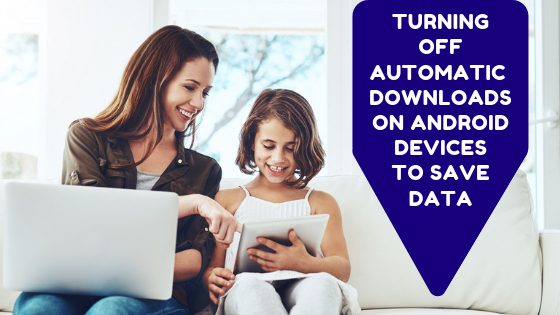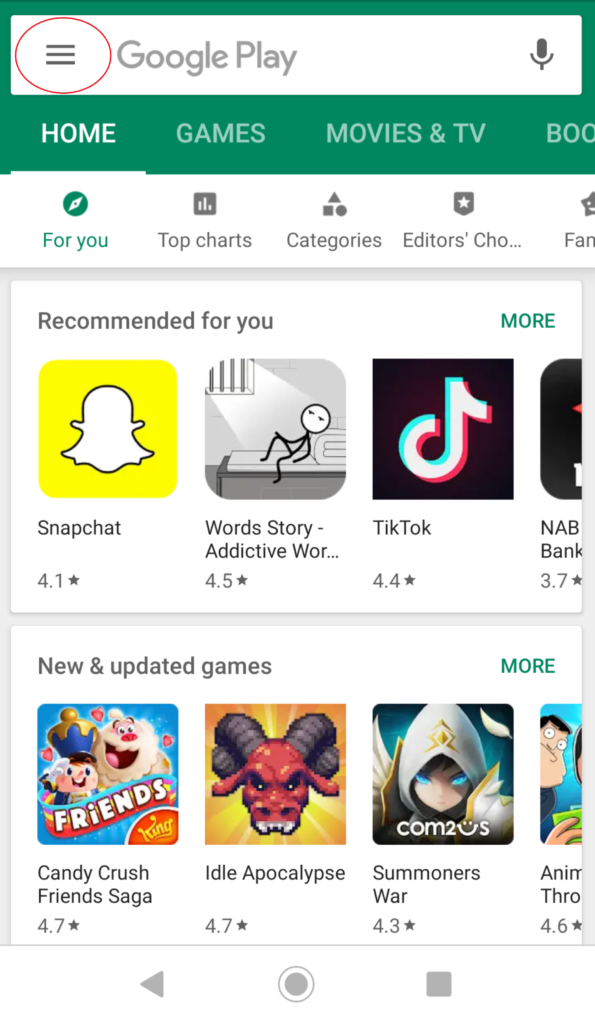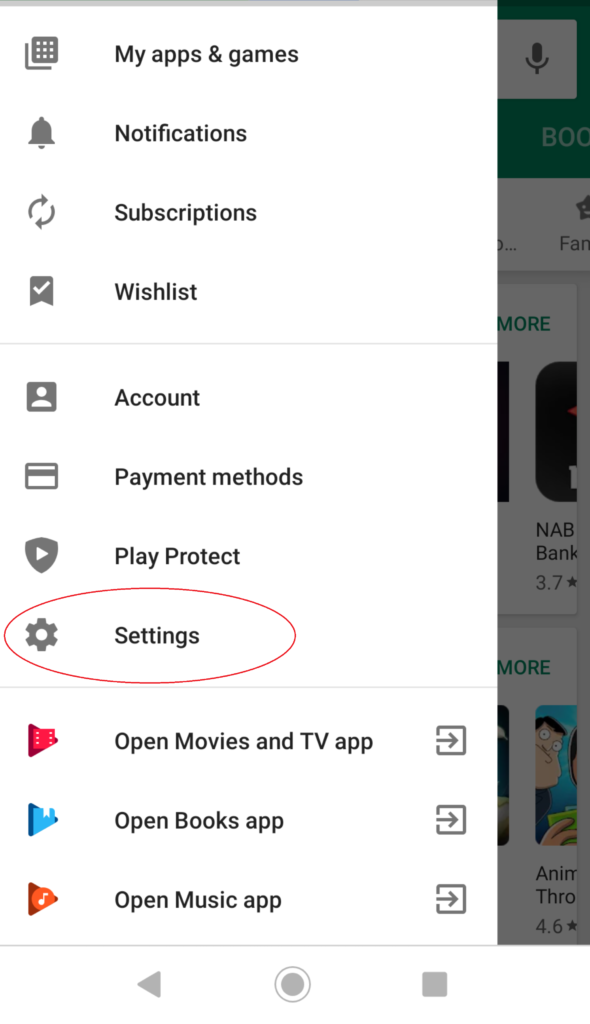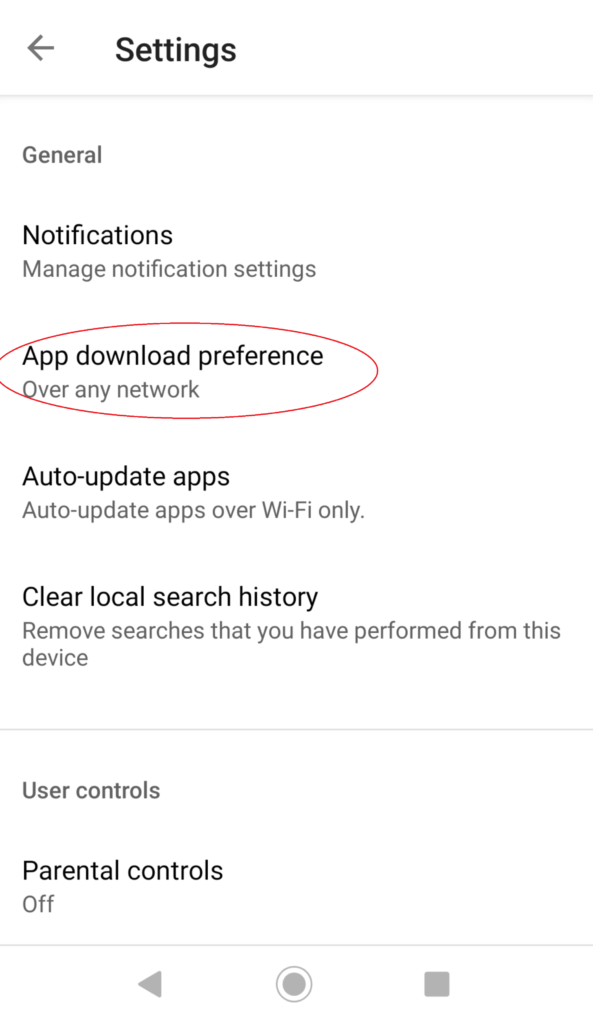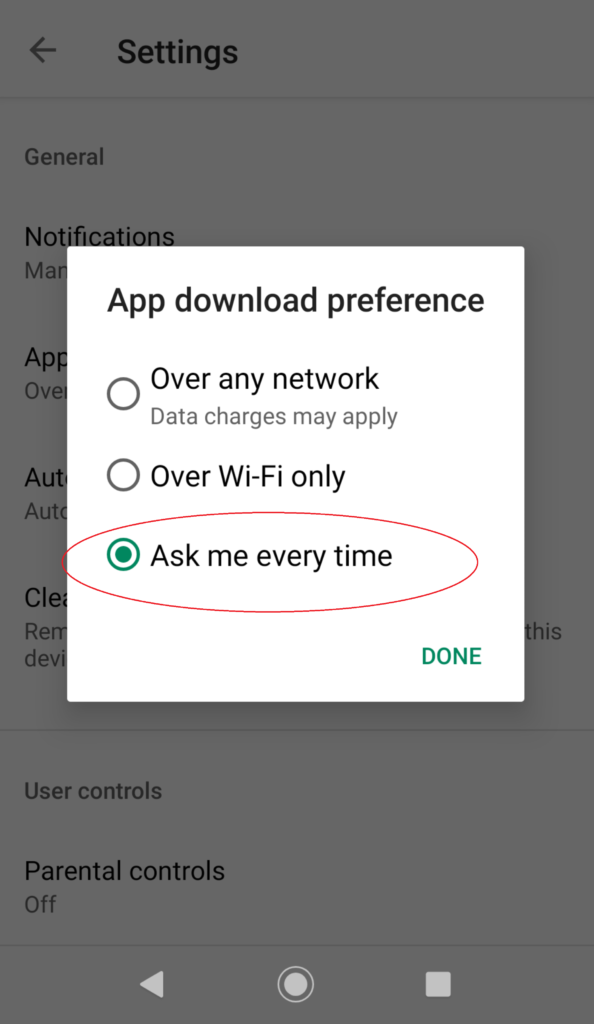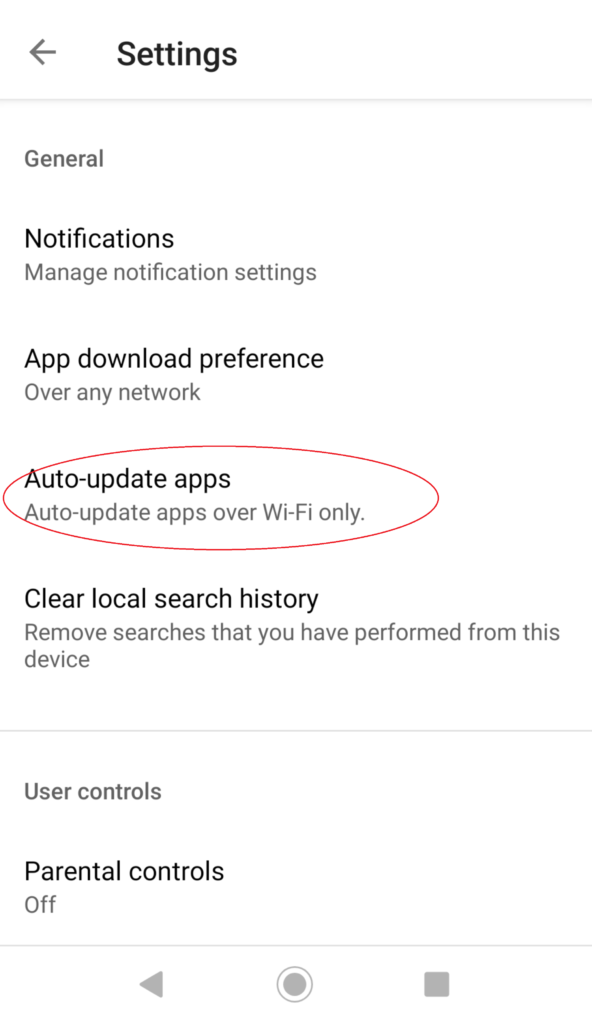Android devices have become one of the most common items in our daily lives. They consist of both mobile phones and tablets with people essentially carrying them around everywhere each day. But if you have an Android device and you have a dozen apps installed or if you really like your apps, you might have over 100 installed, then your phone or tablet is likely going to need to be doing a lot of app updates every day.
On many Android devices, automatic updates will be set to download by default and your phone or tablet will automatically download the latest updates for you, without you needing to do anything at all. But as the month goes by, these updates have the potential to use up quite a bit of your monthly data and maybe you would have liked to have used that data for something else that month instead.
Here’s how you can turn off automatic downloads on Android devices to save data
Step 1: Open your Google Play Store App
Step 2: On the top left corner, click on the option with the 3 lines.
Step 3: Look through the list towards the bottom where it says “Settings”. Click “Settings”.
Step 4: Click on “App Download Preference”
Step 5: Select the option that reads “Ask me every time” then click “Done”.
Step 6: Click on “Auto-update apps”
Step 7: Select the option that reads “Don’t auto-update apps”. Then select “Done”.
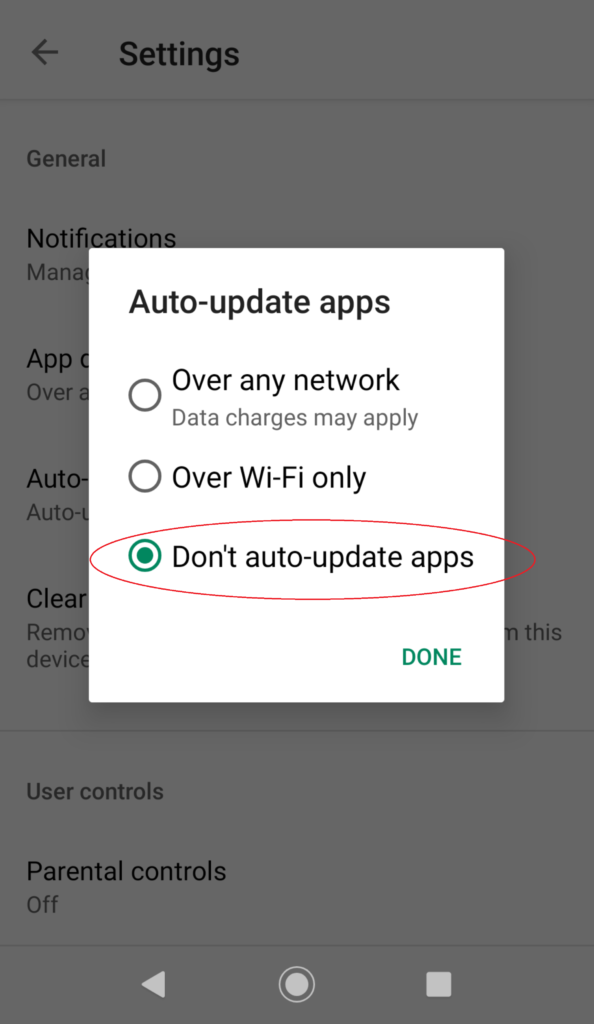 All images in this guide were taken on a Sony Xperia using Android. Some versions of Android may be different to others depending on the phone. If you need help, send us a message on Facebook.
All images in this guide were taken on a Sony Xperia using Android. Some versions of Android may be different to others depending on the phone. If you need help, send us a message on Facebook.