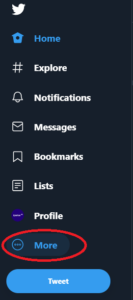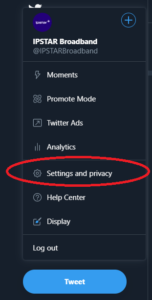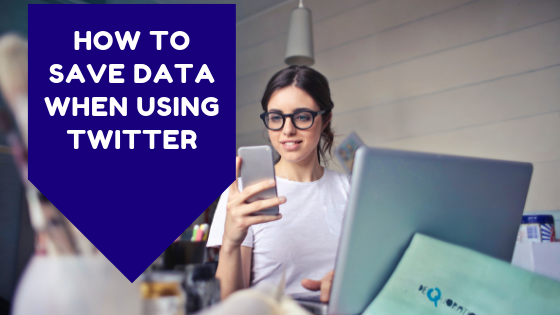
Twitter is one of the world’s top most used social media websites and we know that our customers always enjoy spending time there. People love to follow their friends, celebrities, favourite brands and political figures. But scrolling through the Twitter newsfeed past all those auto playing videos and high resolution images can use up quite a bit of data. Spend a few hours a day on Twitter for a whole month and some of our customers with lower data plans might start to wonder where all their data was going.
Luckily Twitter has a simple and easy way to manage data, which will allow its users to stop videos auto playing and also lower the resolution of images. This is especially great for our nbn™ Sky Muster™ Plus customers because with unmetered data for social media (image/text), turning on these settings will mean that our nbn™ Sky Muster™ Plus customers will essentially be able to browse all day non-stop and completely unmetered on Twitter.
How to save data when using Twitter
Step 1
Go to the left side of the Twitter website and click on the option that says “More”
Step 2
Now click on “Settings and privacy”
Step 3
Now that the “Settings” area of your account is open, click on “Data usage”
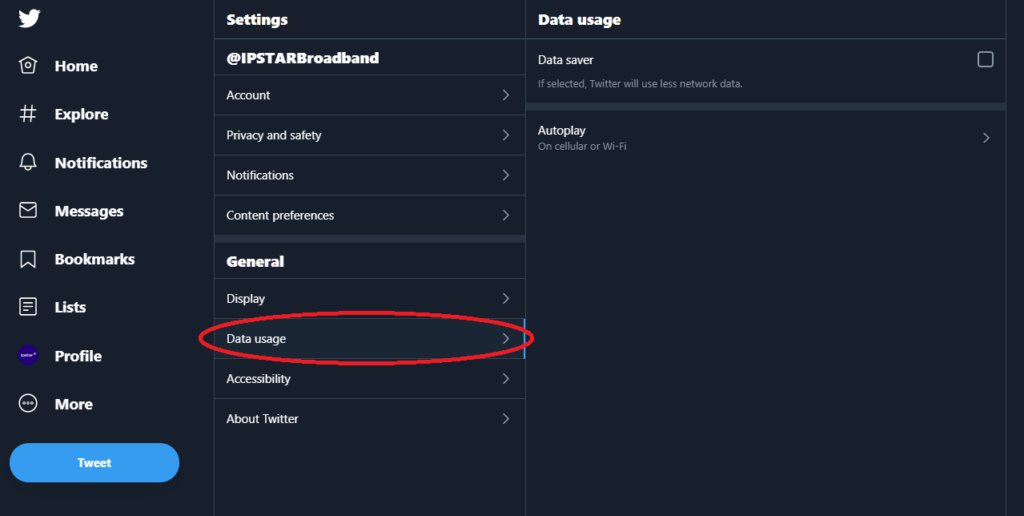
Step 4
Click on “Autoplay” shown in the image above on the top right. Then click on the option that says “Never”. You don’t want to put on “Wi-Fi” because then videos will autoplay when you are on your home internet connection. Putting “Never” stops all of this happening on Twitter.
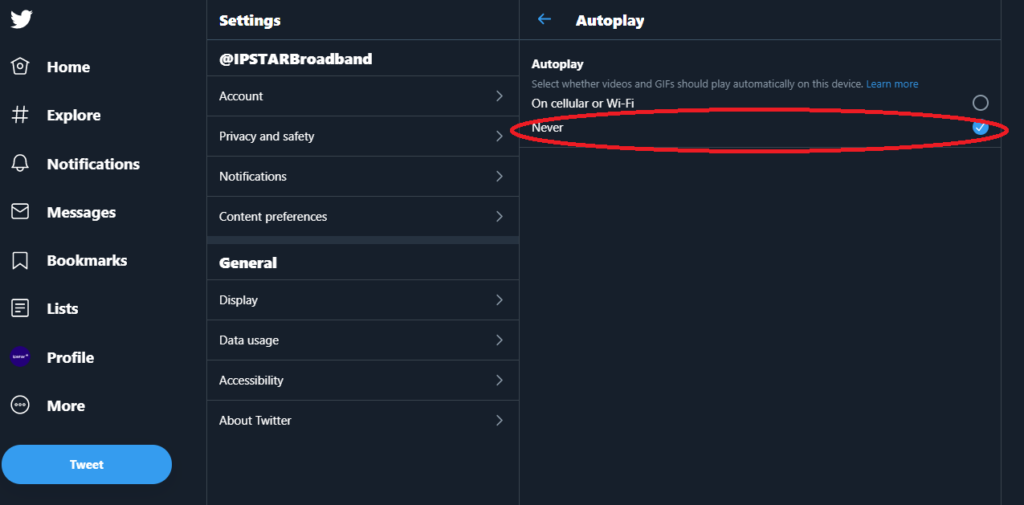
For nbn™ Sky Muster™ Plus customers , you can stop here because images and text are unmetered at this point, all you need to really worry about on nbn™ Sky Muster™ Plus is the autoplaying videos which will make up your metered data component. For regular Sky Muster users, continuing on to Step 5 is recommended.
Step 5
Go back to the “Data usage” options and click on “Data saver” then click on the option to tick this area and this will now make Twitter be on “Data saver” mode.
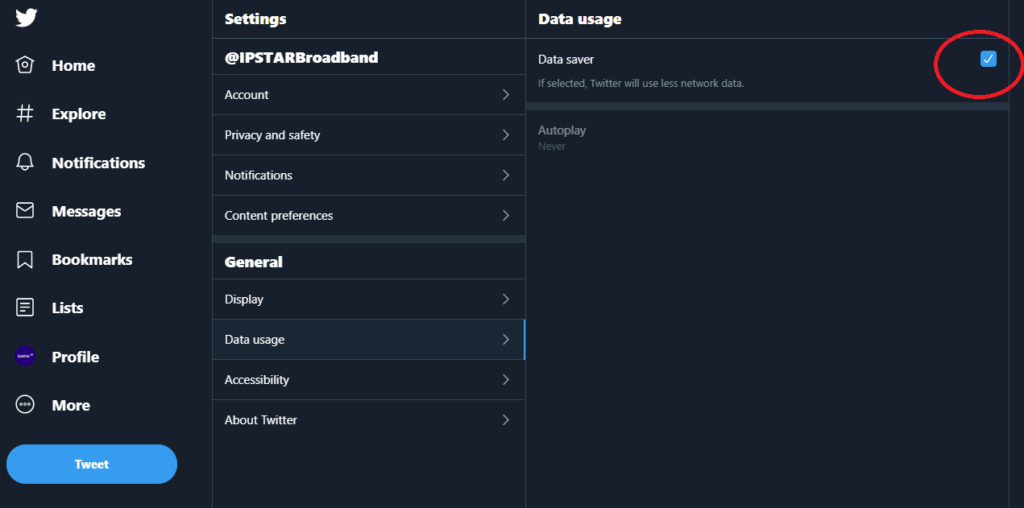
Extra things you should know about Twitter’s data saving settings
Tip 1: Turning on “Data saver” as seen in step 5 will make your Twitter feed ask you if you want to load images, video or gifs before loading them on your screen. Your Twitter experience will look like the below image.
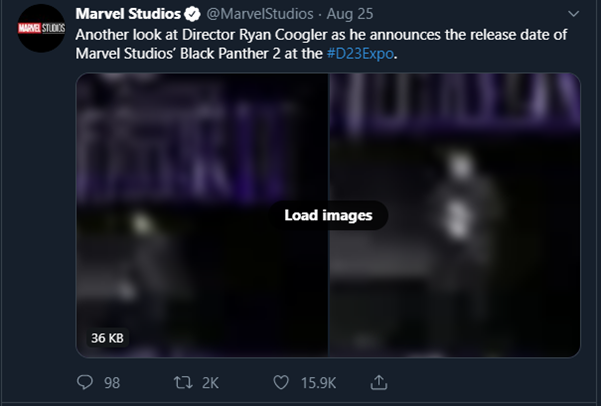
Tip 2: If you complete only up to step 4 (recommended for nbn™ Sky Muster™ Plus customers). Your Twitter experience will be that images and text are always displayed, but videos will need to be clicked before they play in the newsfeed. As seen in the image below.
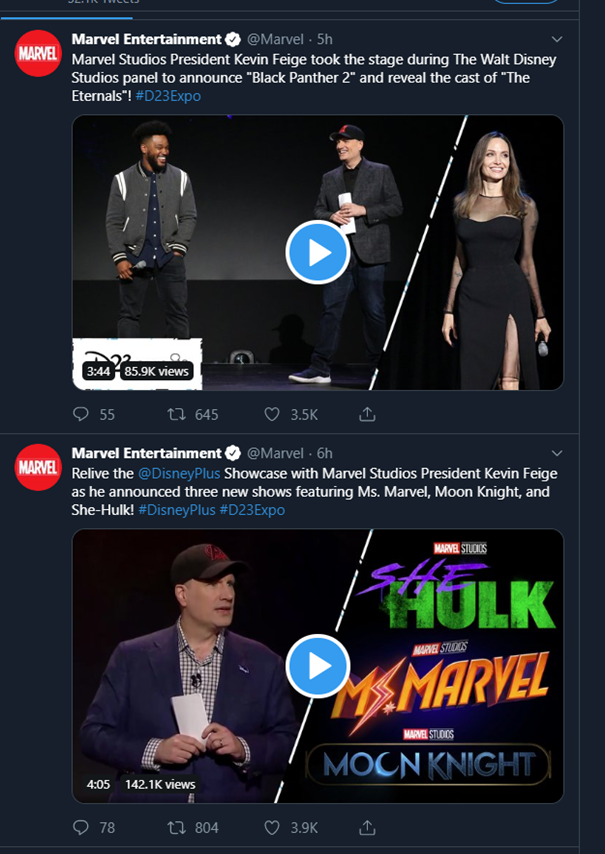
Tip 3: After completing all of these steps, your Twitter account will now be using much less data than it was before. Be sure to repeat these steps by going into the same settings on your mobile devices or tablets as turning on this setting only on your computer won’t change the settings everywhere automatically.